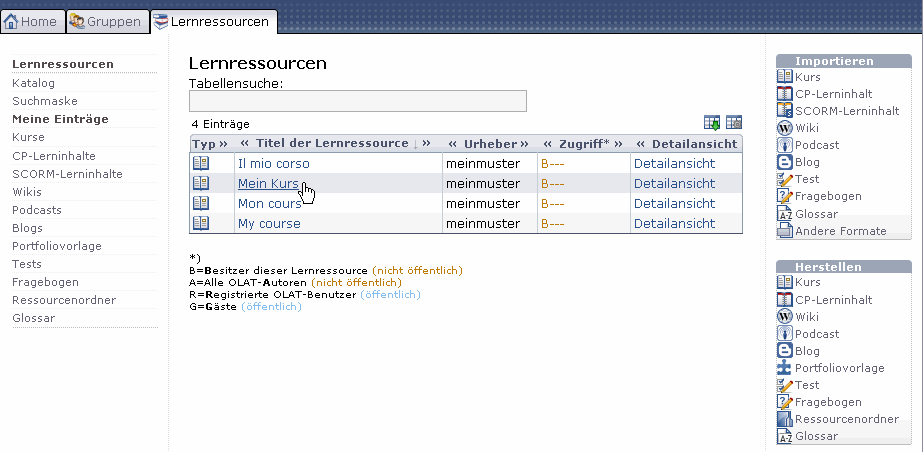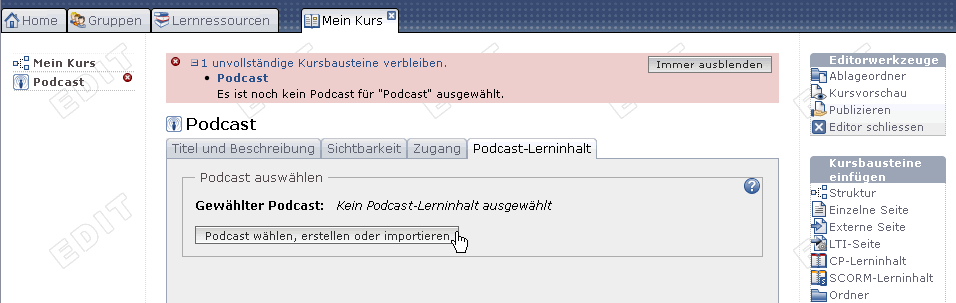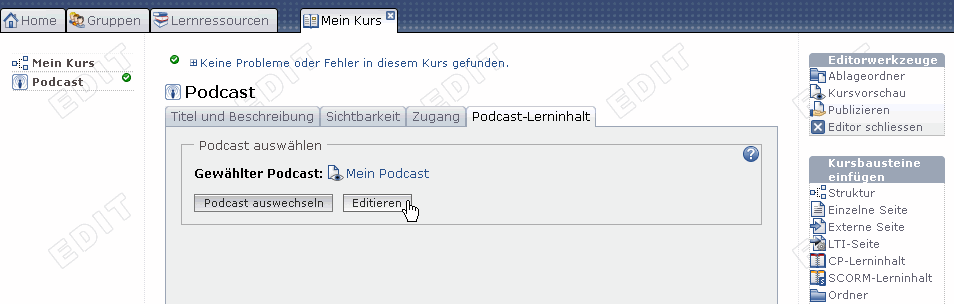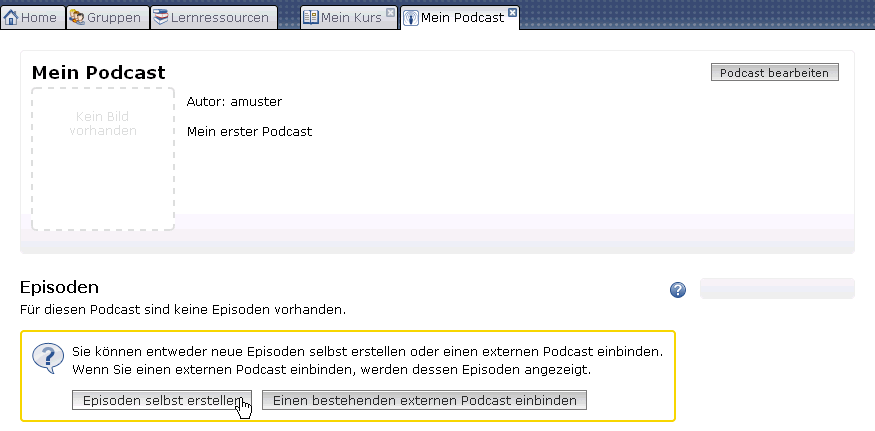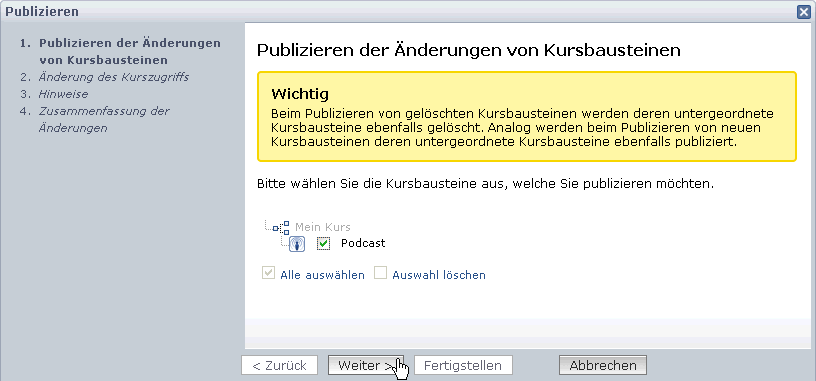1.12.3. Four Steps to Your Podcast
With the aid of this guideline you will be able to add a podcast to your course in no time and create your first episode.
Additional episodes can be added later on following the same pattern or directly within the course view.
Your podcast is now embedded and course participants can download the first episode.