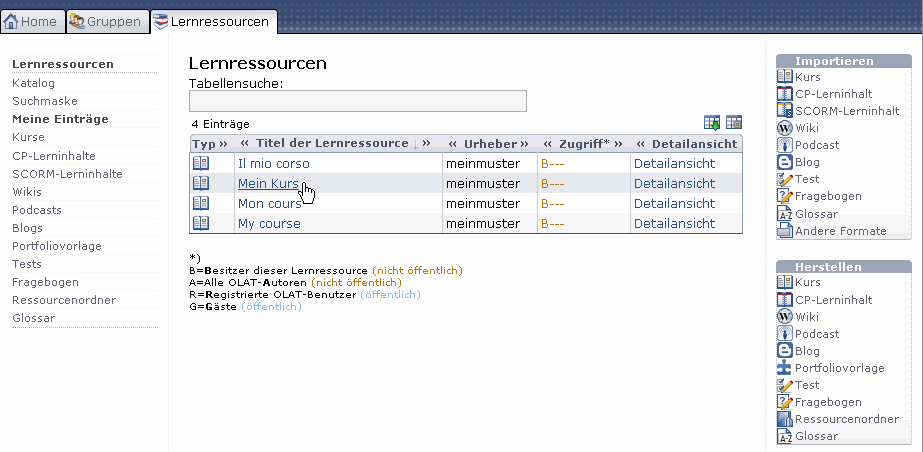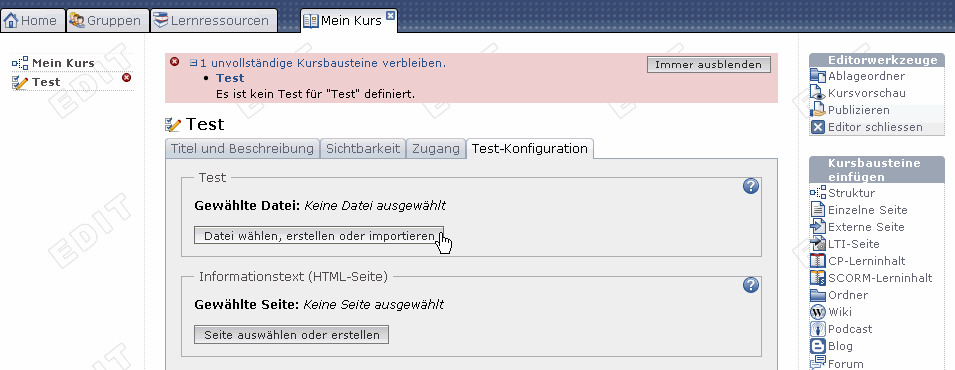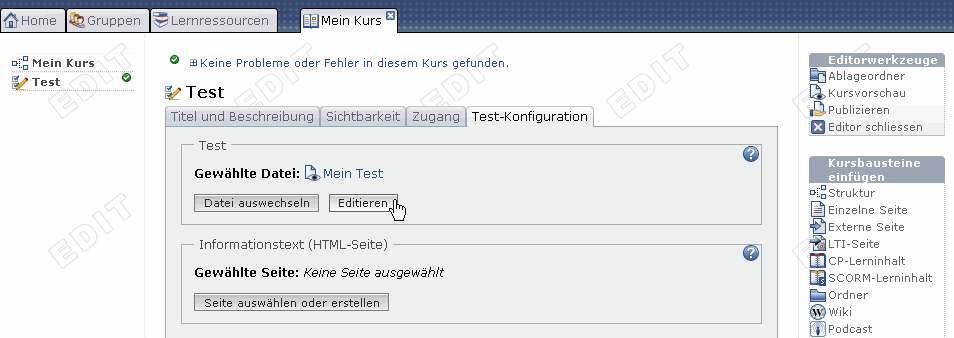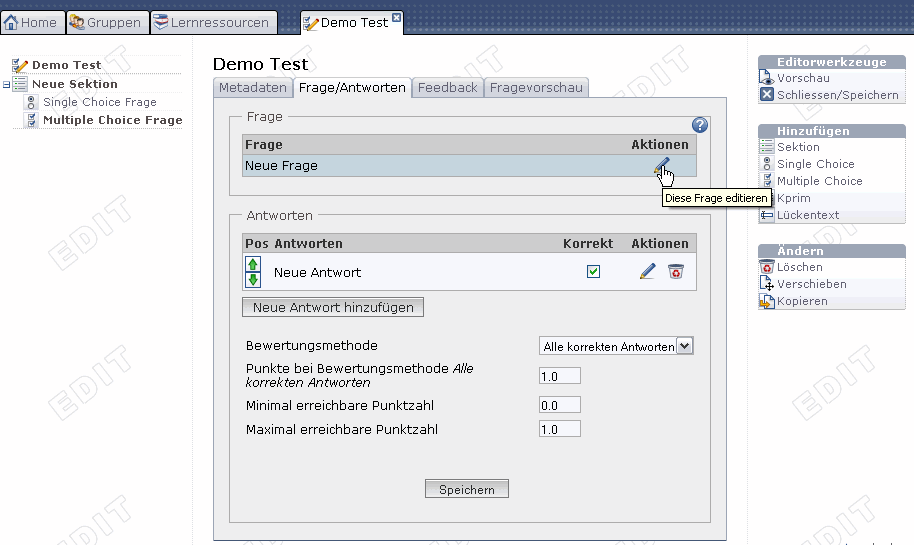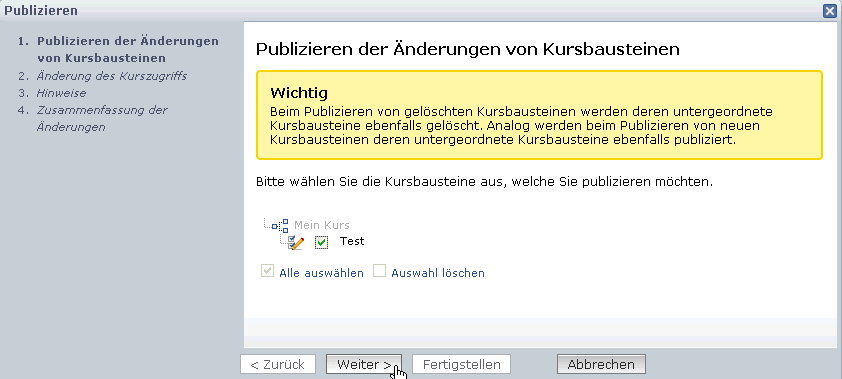1.17.2. Five Steps to Your Test, Self-test or Questionnaire
Just follow the instructions below to create a simple test or questionnaire in no time before embedding it in your course and activating it for your participants.
Your file is now created and consists of one section as well as one single-choice question by default. If there are no such questions in your test you can delete that default single-choice question as soon as you have added any other question.
In following the same pattern you can now add additional questions of your favored type. Use sections to organize your questions.
| Step 4: Save test or questionnaire | ||
|---|---|---|
| 1 | Click on «Close/Save» in the toolbox «Editor tools» on your right. | 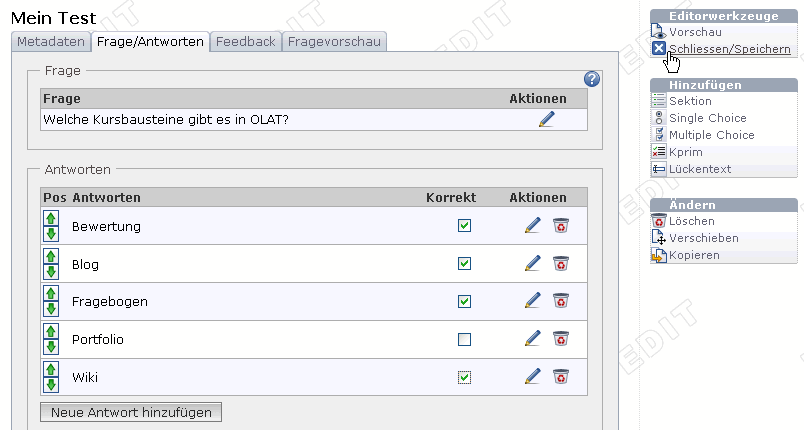 |
| 2 | Save your settings. | |
Your test or questionnaire is now embedded and can be used by your course participants.