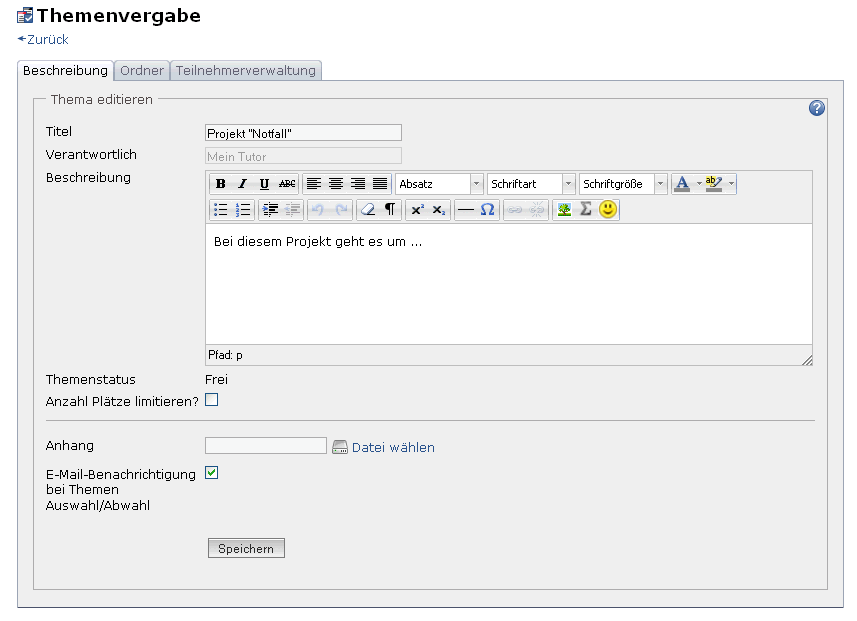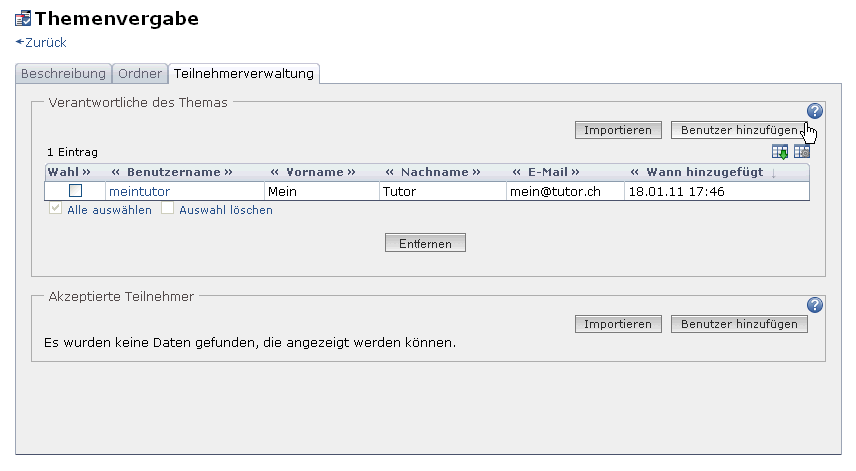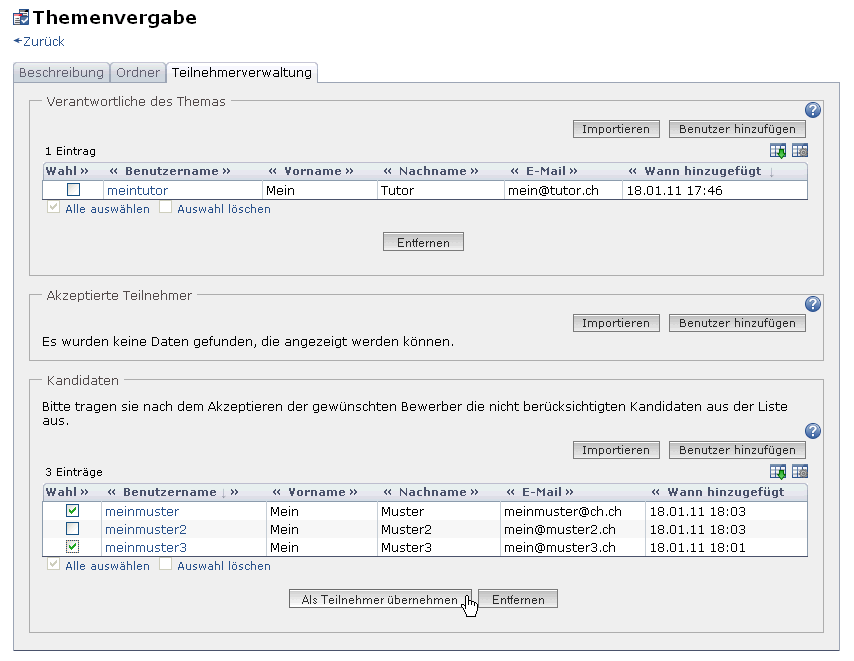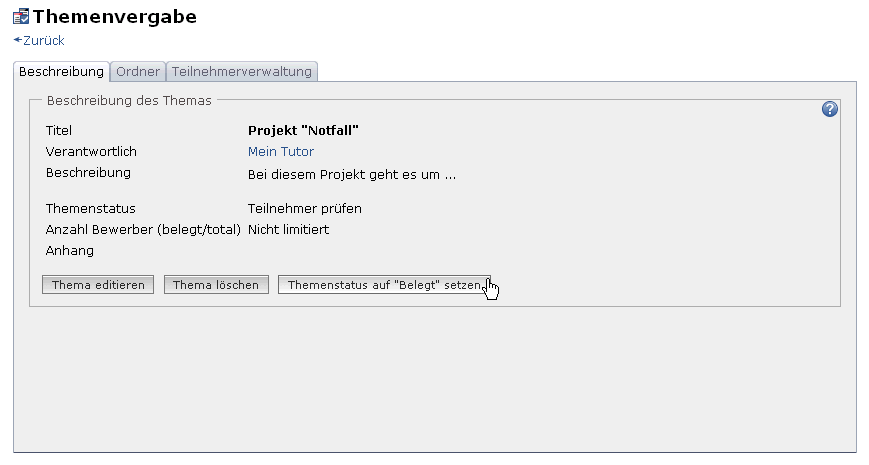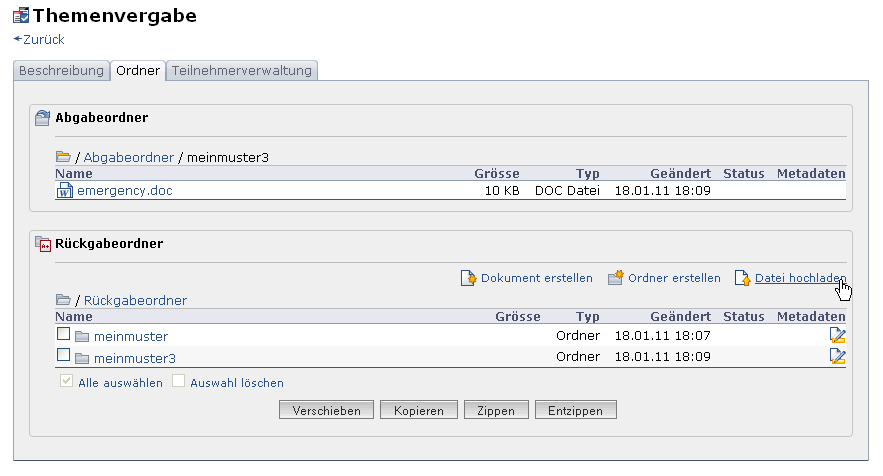1.16.3. Three Steps to Create and Manage Topics
The following guidelines will teach you in no time how to offer topics via the course element «Topic assignment» before managing your course participants.
The following example will show that the course author has configured the topic assignment to not immediately accept a participant's topic choice. This choice has to be confirmed first by the person responsible for that topic. This means that course participants have to apply for a topic before being accepted or rejected by persons responsible for topics.
Your topic will now appear in your topic assignment and course participants will be able to apply.
If the check box «E-mail notification when selecting/deselecting Topics» is activated in your topic description, you will receive an email as soon as a course participant applies for your topic.
Participants accepted can now submit files via drop box regarding their chosen topic in the tab «Folder.»