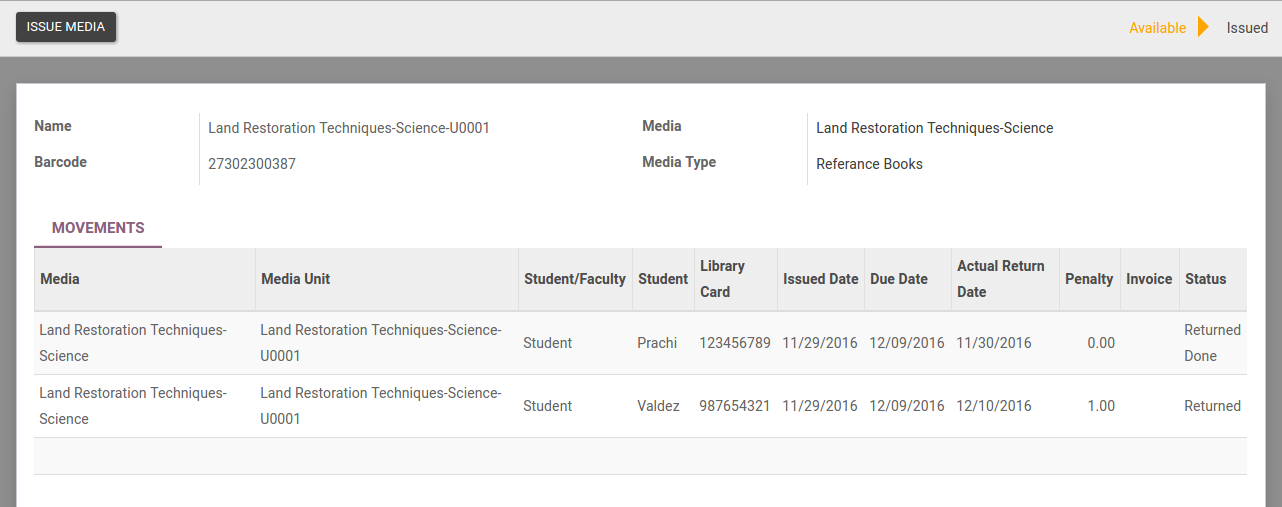When a new media unit is created, OpenEduCat assumes that media unit is available in library. So now a librarian can perform operations like issue media unit, return media unit etc..
Thus once a media unit is created, its default state is Available.
Go To .
Click on Create to create a new media unit.
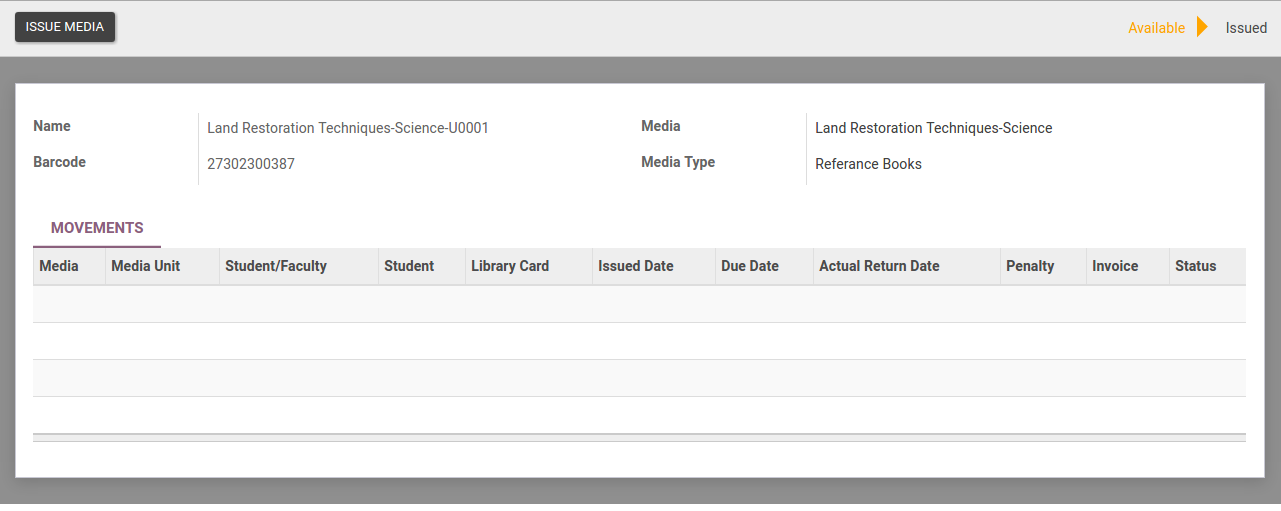
Details of Media Units
- Name :- Provide the name for Media Unit.
- Media :- Select the media from list for which media unit is created.
- Barcode :- Provide the barcode of the media.
- Media Type :- Select Media Type.
Issue Media
- Click on Issue Media to allocate the media unit to a person. It opens the below wizard. Here you can specify details related to the allocation.
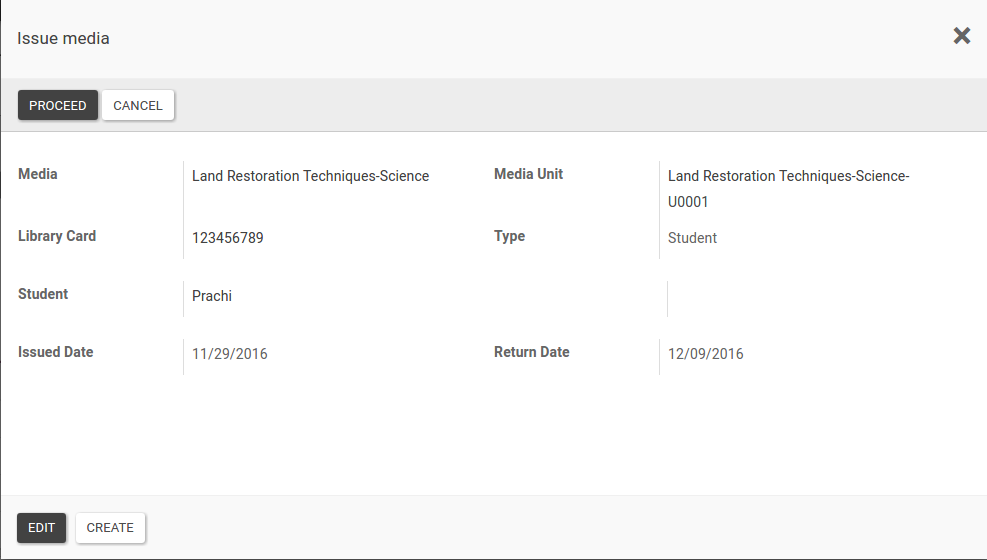
Details of Media Issue Wizard
- Media and Media Unit :- Media is the name of media and media unit is the unit of the media that is being allocated to a person. They are set by OpenEduCat only when you click on Isuue Media button.
- Type :- Type is whether the media unit is being issued to a student or a faculty.
- Library Card :- You can select Library Card from the available list in Library Card. Based on that Type and Student/Faculty field are set by OpenEduCat.
- Student :- If Type is Student, you can select a student from the list in Student field. If Type is Faculty, you can select a faculty from the list of Faculties in Faculty field.
- Issue Date :- Specified the date date on which the media unit was allocated to the person. By default todays date appear in this field.
- Return Date :- In the same way, you can provide the Return Date of media unit on which the person is suppose to return the media unit.
- Click on Proceed button to finalize the allocation. It closes the wizard and changes the status of a book unit from Available to Issued.
- Media Movement :- This adds a line of media movement under Movement page and changes the state to issued.
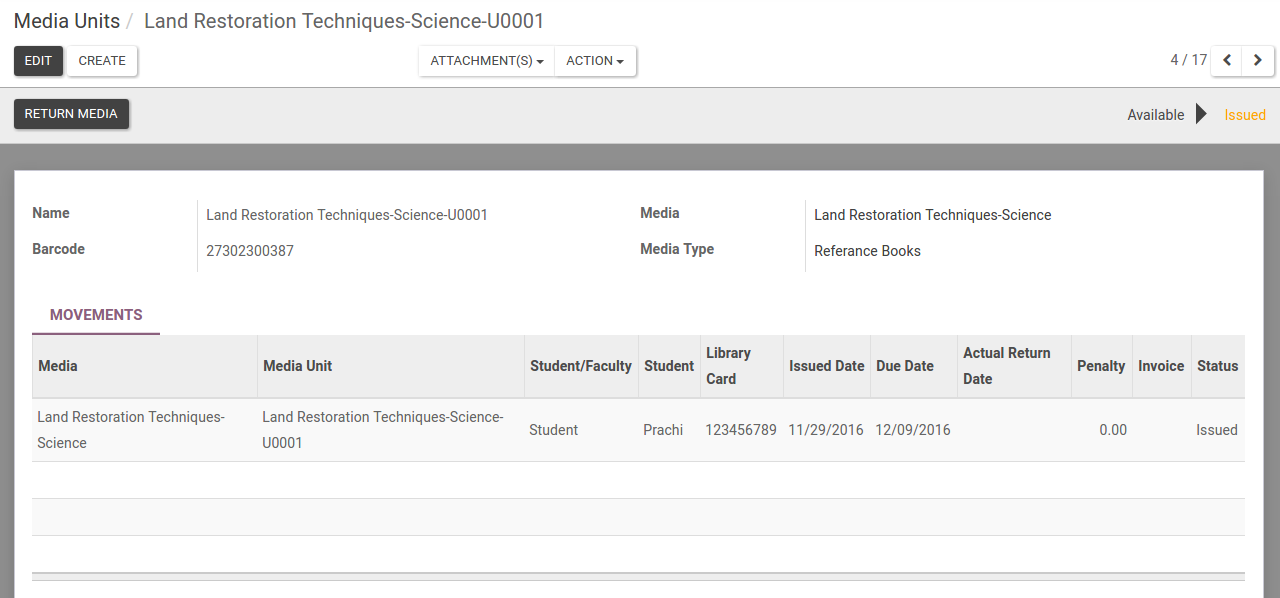
Return Media
- To return a media unit, click on Return Media button. It opens a wizard where you can mention the actual return date of the media unit. By default todays date appear in this field.
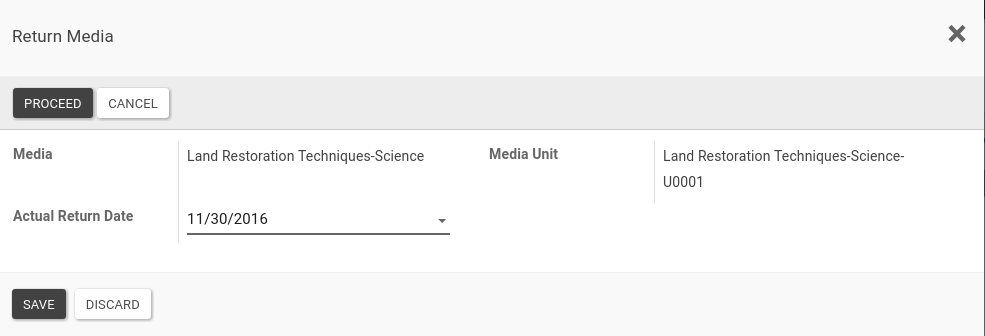
- Click on Proceed button to actually return a media unit. It closes the wizard and changes the state of media unit from Issued to Available.
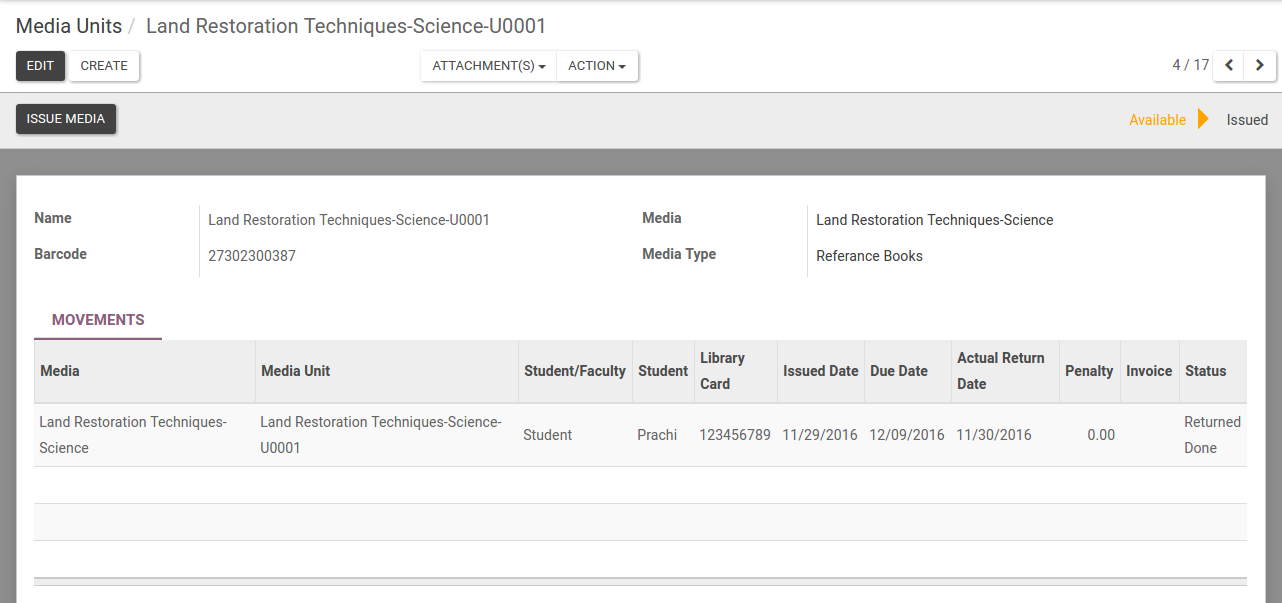
- If media is returned after due date than penalty is calculated as shown in image.