Item Reports section.
To view Items by Product Category, select the "Items by Product Category" option. The following screen will appear:
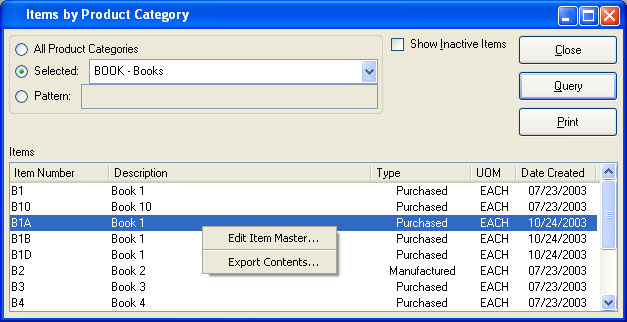
When displaying Items by Product Category, you are presented with the following options:
- All Product Categories
Select to display Items for all Product Categories.
- Selected
Specify Product Category whose Items you want to display.
- Pattern
Enter a Product Category pattern to select a range of Product Categories. Refine your search using Regular Expressions.
- Show Inactive Items
Select to show Inactive Items in the display.
- Items
Display lists Items by Product Category, using the specified parameters.
To the far right of the screen, the following buttons are available:
- CLOSE
Closes the screen, returning you to the application desktop.
- QUERY
Select to generate the display, using the specified parameters.
Runs the report associated with this screen.
Right-clicking on an Item in the Items list enables you to select from the following options:
To view Items by Class Code, select the "Items by Class Code" option. The following screen will appear:
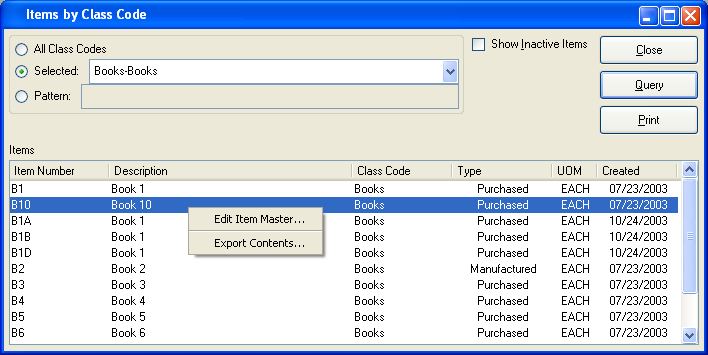
When displaying Items by Class Code, you are presented with the following options:
- All Class Codes
Select to display Items for all Class Codes.
- Selected
Specify Class Code whose Items you want to display.
- Pattern
Enter a Class Code pattern to select a range of Class Codes. Refine your search using Regular Expressions.
- Show Inactive Items
Select to show Inactive Items in the display.
- Items
Display lists Items by Class Code, using the specified parameters.
To the far right of the screen, the following buttons are available:
- CLOSE
Closes the screen, returning you to the application desktop.
- QUERY
Select to generate the display, using the specified parameters.
Runs the report associated with this screen.
Right-clicking on an Item in the Items list enables you to select from the following options:
To view Items by Characteristic, select the "Items by Characteristic" option. The following screen will appear:
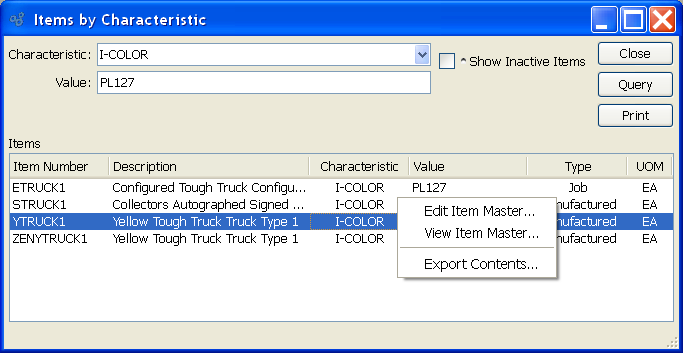
When displaying Items by Characteristic, you are presented with the following options:
- Characteristic
Select a Characteristic from the list of Characteristics designated as being available for use as Item Characteristics.
- Value
Enter the Characteristic value whose associated Items you want to include in the display.
- Show Inactive Items
Select to include inactive Items in the display.
- Items
Display lists Items by Characteristic, using the specified parameters.
To the far right of the screen, the following buttons are available:
- CLOSE
Closes the screen, returning you to the application desktop.
- QUERY
Select to generate the display, using the specified parameters.
Runs the report associated with this screen.
Right-clicking on an Item in the Items list enables you to select from the following options: