Where used Reports section.
The Single Where Used display will indicate every manufactured Item that directly uses a specified Item as a component Item. To view a display showing parent Items which use a specified component Item, select the "Single Level Where Used" option. The following screen will appear:
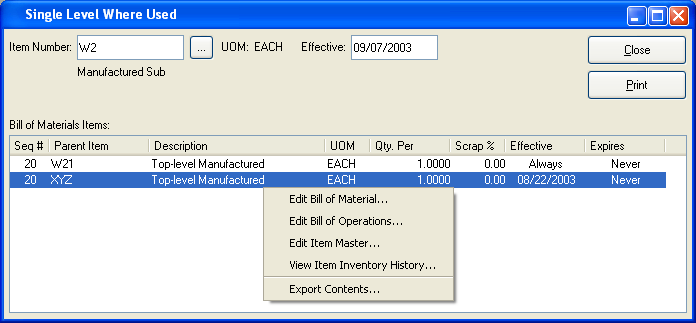
When displaying a view showing parent Items which use a specified component Item, you are presented with the following options:
- Item Number
Enter the Item Number of the Item you would like to display.
- UOM
Inventory Unit of Measure.
- Effective
Indicate the effective date to use when searching through Bill of Material components to determine the selected Item's usage.
- Bill of Materials Items
Display lists parent Items whose Bill of Materials includes the specified component Item, using the specified parameters.
To the far right of the screen, the following buttons are available:
- CLOSE
Closes the screen, returning you to the application desktop.
Runs the report associated with this screen.
Right-clicking on an Item in the Bill of Materials Items list enables you to select from the following menu options:
- Edit Bill of Materials
Select to create a Bill of Materials for the specified Item.
- Edit Bill of Operations
Select to create a Bill of Operations for the specified Item.
The Indented Where Used display will list every top-level manufactured Item that directly uses a specified Item as a component Item—and also any subassemblies which also use the Item as a component. For subassemblies, the associated top-level Items will be displayed in indented fashion. To view an indented display showing parent Items which use a specified component Item, select the "Indented Where Used" option. The following screen will appear:
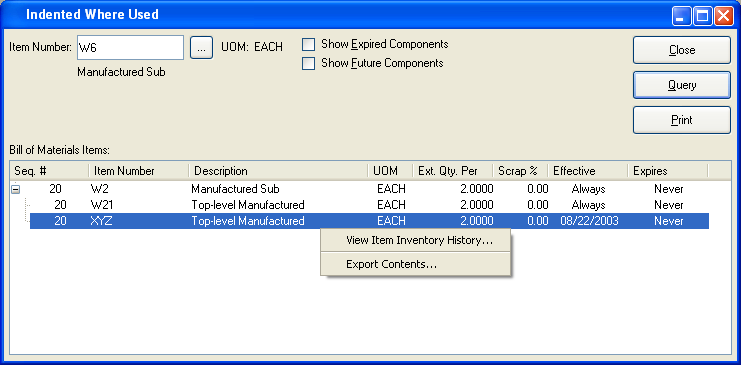
When displaying an indented view of parent Items which use a specified component Item, you are presented with the following options:
- Item Number
Enter the Item Number of the component Item whose parent Items you would like to display.
- UOM
Inventory Unit of Measure.
- Show Expired Components
Select to show expired components.
- Show Future Components
Select to show future components.
- Bill of Materials Items
Display lists an indented view of parent Items whose Bill of Materials includes the specified component Item, using the specified parameters.
To the far right of the screen, the following buttons are available:
- CLOSE
Closes the screen, returning you to the application desktop.
- QUERY
Select to generate the display, using the specified parameters.
Runs the report associated with this screen.
Right-clicking on an Item in the Bill of Materials Items list enables you to select from the following menu options: