Capacity Units of Measure Reports section.
To view a list of Capacity Units of Measure by Class Code, select the "Capacity UOMs by Class Code" option. The following screen will appear:
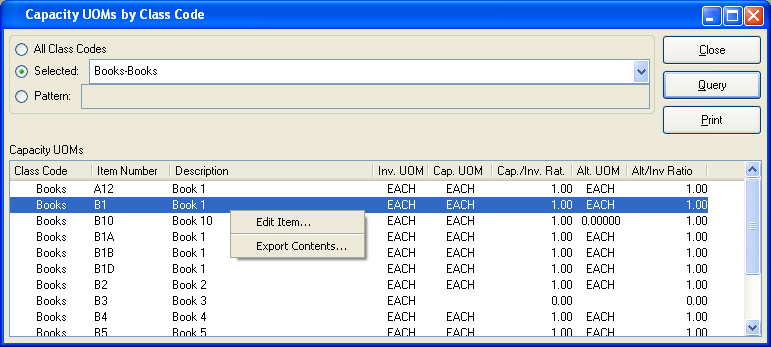
When displaying Capacity UOMs by Class Code, you are presented with the following options:
- All Class Codes
Select to display Capacity UOMs for all Class Codes.
- Selected
Specify Class Code whose Capacity UOMs you want to display.
- Pattern
Enter a Class Code pattern to select a range of Class Codes. Refine your search using Regular Expressions.
- Capacity UOMs
Display lists Capacity UOMs by Class Code, using the specified parameters.
To the far right of the screen, the following buttons are available:
- CLOSE
Closes the screen, returning you to the application desktop.
- QUERY
Select to generate the display, using the specified parameters.
Runs the report associated with this screen.
Right-clicking on an Item in the Capacity UOMs list enables you to select from the following menu options:
To view a list of Capacity Units of Measure by Product Category, select the "Capacity UOMs by Product Category" option. The following screen will appear:
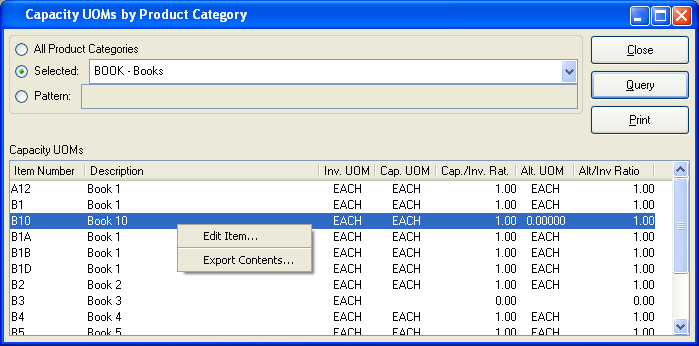
When displaying Capacity UOMs by Product Category, you are presented with the following options:
- All Product Categories
Select to display Capacity UOMs for all Product Categories.
- Selected
Specify Product Category whose Capacity UOMs you want to display.
- Pattern
Enter a Product Category pattern to select a range of Product Categories. Refine your search using Regular Expressions.
- Capacity UOMs
Display lists Capacity UOMs by Product Category, using the specified parameters. The list shows Capacity UOMs for all the Items in the Product Categories specified above.
To the far right of the screen, the following buttons are available:
- CLOSE
Closes the screen, returning you to the application desktop.
- QUERY
Select to generate the display, using the specified parameters.
Runs the report associated with this screen.
Right-clicking on an Item in the Capacity UOMs list enables you to select from the following menu options: