To enter a new Breeder Bill of Materials, select the "Enter New Breeder Bill of Materials" option. The following screen will appear:
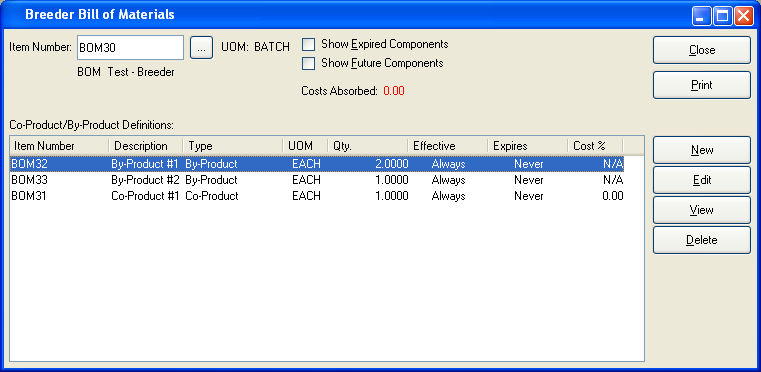
When creating a new Breeder Bill of Materials, you are presented with the following options:
- Item Number
Enter the Item Number of the Breeder Item you want to create a Breeder Bill of Materials for.
- UOM
Inventory Unit of Measure.
- Show Expired Components
Select to display expired components in the "Co-Product/By-Product Definitions" display. Expired components are components that have been expired from the Breeder Bill of Materials.
- Show Future Components
Select to display future components in the "Co-Product/By-Product Definitions" display. Future components are components that will be added to the Breeder Bill of Materials at a future point in time.
- Costs Absorbed
Displays the percentage amount of Cost absorption each Co-Product will assume. The costing of Co-Products is tied directly to the percentage of Breeder Item Costs they absorb. For more information, see Section 2.5.1.1, “ Breeder Bill of Materials Item”.
To the far right of the screen, the following buttons are available:
- CLOSE
Closes the screen, returning you to the application desktop.
Runs the report associated with this screen.
- NEW
Opens screen for creating a new component Item.
- EDIT
Enables you to edit highlighted component Items. The edit screen is the same as that for creating a new component Item—except that when editing, the fields will contain component Item information. Double-clicking on a component Item will also bring you to the editing screen.
- VIEW
Highlight a component Item and then select this button to reach a read-only view of the "Edit" screen.
- DELETE
Highlight a component Item and then select this button to remove the Item from the list.
To create a new component Item for the Breeder Bill of Materials, select the NEW button. The following screen will appear:
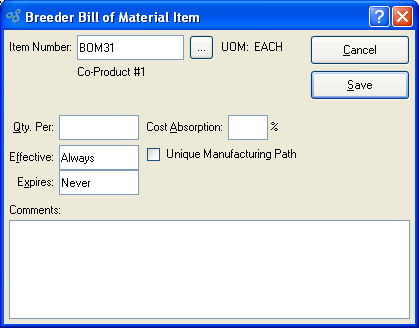
When creating a new component Item for a Breeder Bill of Materials, you are presented with the following options:
- Item Number
Enter the Item Number of the component Item you want to add to the Breeder Bill of Materials. The browse button located to the right of the field leads to a "Co-Products and By-Products" master list. The list includes all Items whose Item Type is defined as either Co-Product or By-Product.
- UOM
Inventory Unit of Measure.
- Qty. Per
Per: Specify the quantity of the component Item required per Breeder Bill of Materials. This is a required field.
- Expires
Specify when the component Item expires, if ever.
- Cost Absorption
-
Specify the percentage amount of Cost absorption each Co-Product will assume. A Co-Product's Cost is tied directly to the absorption percentage defined here. Co-Product Costs should not be entered manually. Instead, they should be derived by the system when Cost updates are run. The following formula illustrates how the system determines Co-Product Costs. Based on this example, you can see how the absorption percentage is used.
Absorption % x Total Breeder Item Cost / Co-Product Qty. Per on Breeder BOMNote
As a rule, the system does not generate Costs for By-Products. However, you may choose to assign User-Defined Costing Elements to By-Products. Any manual By-Product Costs will be factored into the costing for Co-Products.
- Unique Manufacturing Path
Select this option to alert Material Requirements Planning (MRP) that the parent Breeder Item should be called for when a need arises for the specified Co-Product. This option will only be available for Breeder Items which are Co-Products.
- Comments
This is a scrolling text field with word-wrapping for entering Comments related to the component Item.
To the far right of the screen, the following buttons are available:
- CANCEL
Closes the screen without creating the component Item, returning you to the previous screen.
- SAVE
Creates the component Item and adds it to the Breeder Bill of Materials.