To record the receipt of materials into Inventory, select the "Material Receipt" option. The following screen will appear:
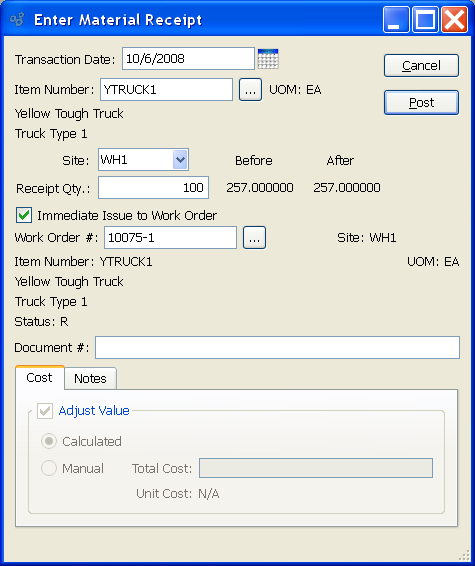
Note
If an Item is Lot/Serial Number controlled, you will be given the opportunity to assign a Lot/Serial Number to incoming material during the receiving process.
When entering a Material Receipt, you are presented with the following options:
- Transaction Date
Specify the date you want the transaction to be posted to the General Ledger. The current day's date will display by default.
- Item Number
Enter the Item Number of the material you are receiving into Inventory.
- UOM
Inventory Unit of Measure.
- Site
Specify Site where material is being received.
- Receipt Qty.
Record the quantity of the Item being received. The Item's Quantity on Hand before and after the material receipt will also be displayed. Non-netable Quantity on Hand is not included in these values. If the material is issued directly to a Work Order, the before and after display will be bypassed.
- Immediate Issue to Work Order
Check to issue material immediately to a Work Order. Any Work Order Material Requirements having an issue method of either "Mixed" or "Push" may be issued to a Work Order using this option. Because "Pull" Items are issued to Work Orders using a material backflush, they may not be issued from this screen.
Note
The full quantity being received will be issued to the Work Order if the "Immediate Issue" option is selected. This means the quantity issued may exceed or fall short of the Work Order Material Requirement quantity. In such cases, adjustments at the Work Order level may have to be made to bring the issued quantity into alignment with the required quantity. To avoid having to manage discrepancies, do not select this option. Instead, consider issuing materials manually.
- Work Order #
Enter the Work Order Number of the Work Order you want to issue the received materials to. The browse button located to the right of the field leads to a searchable Work Orders list. The list will include Work Orders whose supplying Site matches the Site the materials are being received into.
- Site
Specifies supplying Site for the Work Order's parent Item.
- Item Number
Displays Item Number for the Work Order's parent Item.
- UOM
Inventory Unit of Measure.
- Status
Displays the Status of the selected Work Order.
- Document #
Creates a user-defined reference for the Material Receipt. The Document reference will be posted with the General Ledger (G/L) transaction record when the Material Receipt is generated. This field may be used for internal tracking and auditing purposes.
- Adjust Value
-
The Cost tab will be visible only if Average Costing is enabled on the Configure Inventory screen. The Cost tab will be enabled only if Average Costing is the Cost Method selected for the Item Site being adjusted. If Adjust Value is checked then the transaction will affect the value of perpetual inventory using the following Costs:
- Calculated
Use the average cost calculation to determine perpetual inventory value and distribute costs for this transaction.
- Manual
Use the Total Cost entered to determine perpetual inventory value and distribute costs for this transaction.
To enter Notes related to the Material Receipt, select the "Notes" tab. The following screen will appear:
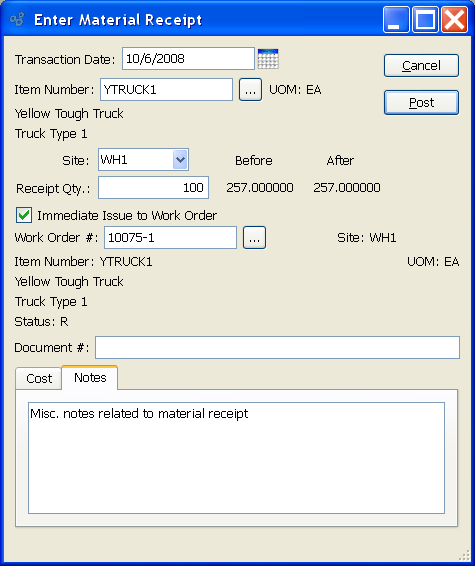
When entering Notes related to a Material Receipt, you are presented with the following options:
- Notes
This is a scrolling text field with word-wrapping for entering Notes related to the Material Receipt.
To the far right of the screen, the following buttons are available:
- CANCEL
Closes the screen without posting and crediting the Material Receipt, returning you to the application desktop.
- POST
Posts and credits the Material Receipt. Additional steps will be necessary if the specified Item is stored in multiple Locations.