Transformation is the process of converting quantity of one Item into quantity of another Item. The Transform utility can be applied in multiple scenarios. For example, let's say you manufacture an Item—but when supplies run low, you purchase replenishment quantity from a Vendor. You would receive the replenishment quantity using an Item Number having the "purchased" Item Type. This purchased quantity would then be transformed into quantity of your manufactured Item.
Note
You may only transform an Item if the source Item is located in the same Site as the target Item.
To transform Inventory quantity, select the "Transform" option. The following screen will appear:
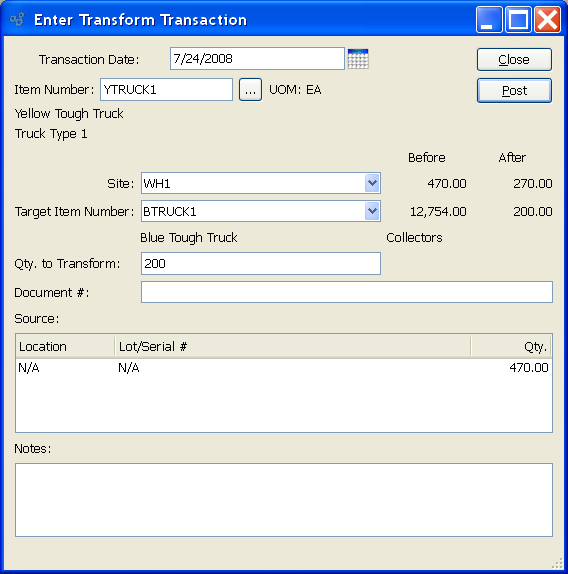
When transforming Inventory quantity, you are presented with the following options:
- Transaction Date
Specify the date you want the transaction to be posted to the General Ledger. The current day's date will display by default.
- Item Number
Enter the Item Number of the source Item whose quantity you want to transform.
- UOM
Inventory Unit of Measure.
- Site
Specify Site where desired source Item quantity is located.
- Source
Displays available Site Locations. Highlight the Location containing quantity you want to transform. If the Item is multiply-located in the specified Site, all Locations having valid quantity will display.
- Target Item Number
Specify which Item you want to transform the source Item quantity to. Target Item Numbers are defined using the "Transformations" tab on the Item master for the source Item. If no target Item is defined on the Item master, no transformations may occur.
- Qty. to Transform
Specify the source Item quantity you want to transform into target Item quantity.
To the far right of the screen, the following buttons are available:
- CLOSE
Closes the screen without transforming Inventory quantity, returning you to the application desktop.
- POST
Posts the Inventory transformation.