Item Site Reports section.
To view Item Sites by Planner Code, select the "Item Sites by Planner Code" option. The following screen will appear:
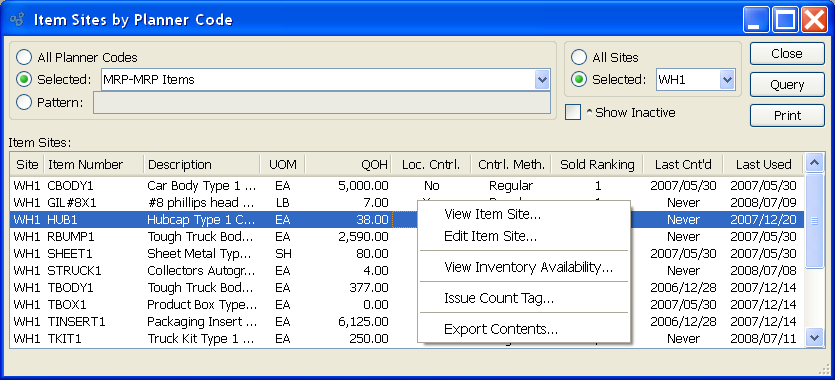
When displaying Item Sites by Planner Code, you are presented with the following options:
- All Planner Codes
Select to display Item Sites for all Planner Codes.
- Selected
Specify Planner Code whose Item Sites you want to display.
- Pattern
Enter a Planner Code pattern to select a range of Planner Codes. Refine your search using Regular Expressions.
- All Sites
Select to display Item Sites by Planner Code for all Sites.
- Selected
Specify Site whose Item Sites by Planner Code you want to display.
- Show Inactive
Select to display active as well as inactive Item Sites.
- Item Sites
Display lists Item Sites by Planner Code, using the specified parameters.
To the far right of the screen, the following buttons are available:
- CLOSE
Closes the screen, returning you to the application desktop.
- QUERY
Select to generate the display, using the specified parameters.
Runs the report associated with this screen.
Right-clicking on an Item Site in the Item Sites list enables you to select from the following menu options:
To view Item Sites by Cost Category, select the "Item Sites by Cost Category" option. The following screen will appear:
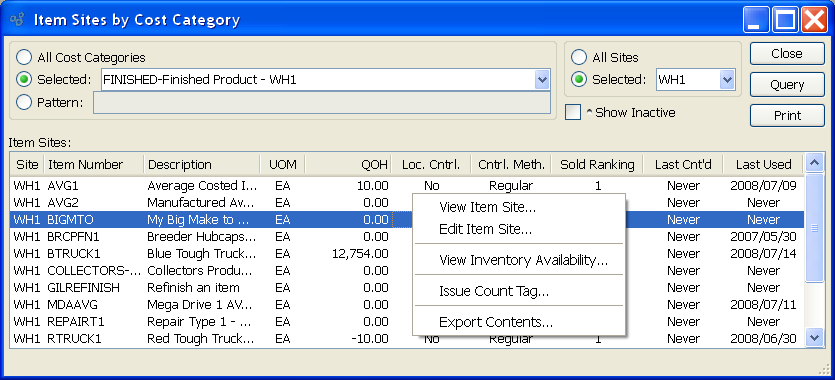
When displaying Item Sites by Cost Category, you are presented with the following options:
- All Cost Categories
Select to display Item Sites for all Cost Categories.
- Selected
Specify Cost Category whose Item Sites you want to display.
- Pattern
Enter a Cost Category pattern to select a range of Cost Categories. Refine your search using Regular Expressions.
- All Sites
Select to display Item Sites by Cost Category for all Sites.
- Selected
Specify Site whose Item Sites by Cost Category you want to display.
- Show Inactive
Select to display active as well as inactive Item Sites.
- Item Sites
Display lists Item Sites by Cost Category, using the specified parameters.
To the far right of the screen, the following buttons are available:
- CLOSE
Closes the screen, returning you to the application desktop.
- QUERY
Select to generate the display, using the specified parameters.
Runs the report associated with this screen.
Right-clicking on an Item Site in the Item Sites list enables you to select from the following menu options:
To view Item Sites by Class Code, select the "Item Sites by Class Code" option. The following screen will appear:
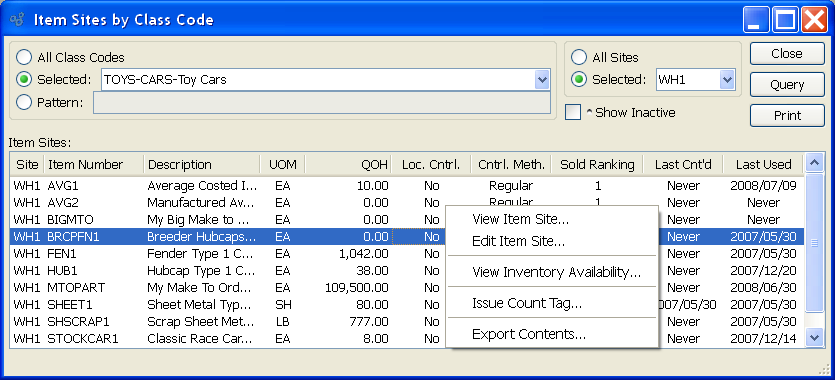
When displaying Item Sites by Class Code, you are presented with the following options:
- All Class Codes
Select to display Item Sites for all Class Codes.
- Selected
Specify Class Code whose Item Sites you want to display.
- Pattern
Enter a Class Code pattern to select a range of Class Codes. Refine your search using Regular Expressions.
- All Sites
Select to display Item Sites by Class Code for all Sites.
- Selected
Specify Site whose Item Sites by Class Code you want to display.
- Show Inactive
Select to display active as well as inactive Item Sites.
- Item Sites
Display lists Item Sites by Class Code, using the specified parameters.
To the far right of the screen, the following buttons are available:
- CLOSE
Closes the screen, returning you to the application desktop.
- QUERY
Select to generate the display, using the specified parameters.
Runs the report associated with this screen.
Right-clicking on an Item Site in the Item Sites list enables you to select from the following menu options:
To view Item Sites by Item, select the "Item Sites by Item" option. The following screen will appear:
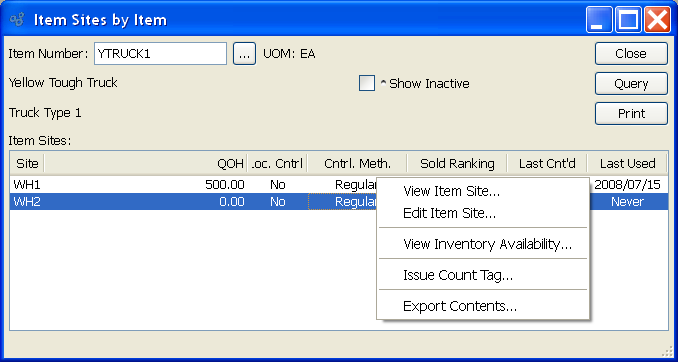
When displaying Item Sites by Item, you are presented with the following options:
- Item Number
Enter the Item Number of the Item whose Item Site(s) you want to display. The browse button located to the right of the field leads to a searchable list of make and buy items.
- UOM
Inventory Unit of Measure.
- Show Inactive
Select to display active as well as inactive Item Sites.
- Item Sites
Display lists Item Sites for the specified Item.
To the far right of the screen, the following buttons are available:
- CLOSE
Closes the screen, returning you to the application desktop.
- QUERY
Select to generate the display, using the specified parameters.
Runs the report associated with this screen.
Right-clicking on an Item Site in the Item Sites list enables you to select the following menu options: