To view substitute Availability by Root Item, select the "Substitute Availability by Root Item" option. The following screen will appear:
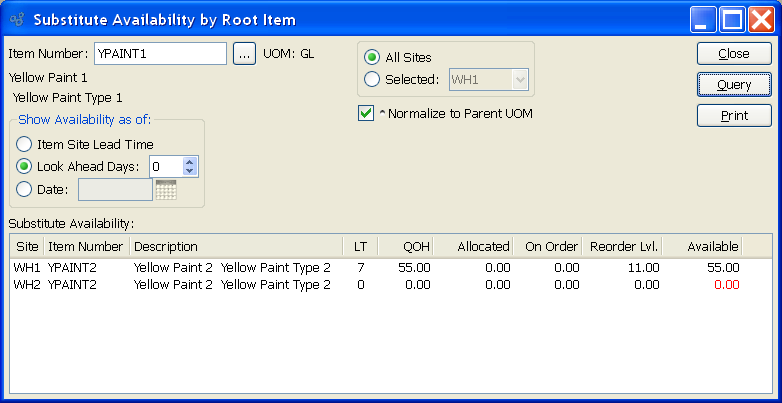
When displaying substitute Availability by Root Item, you are presented with the following options:
- Item Number
Enter the Item Number of the Item whose substitute Availability you want to display. The browse button located to the right of the field leads to a searchable list of make and buy items.
- UOM
Inventory Unit of Measure.
- Show Availability as of
-
Show Availability using one of the following criteria:
- Item Site Lead Time
Select to show projected Availability based on the Lead Time specified in the Item Site master.
- Look Ahead Days
Select a number using the arrow buttons, or manually enter a value up to a maximum of 1000. Future Availability for the specified Item will be displayed based on the value entered here.
- Date
Display will show projected Inventory Availability as of date entered up to a maximum of 1000 days.
- All Sites
Select to display substitute Availability for all Sites.
- Selected
Specify Site whose substitute Availability you want to display.
- Normalize to Parent UOM
Select to adjust the Quantity on Hand of substitute Items so these quantities meet requirements for substitution. The adjusted Quantity on Hand is determined by the Item substitution ratio.
- Substitute Availability
Display lists substitute Availability by Item, using the specified parameters. If "Normalize to Parent UOM" option is selected, the substitute Item's Quantity on Hand is adjusted to reflect the substitution ratio. If Planned Availability displays in the color orange, this means the actual or projected Quantity on Hand is at or below the Reorder Level. If the color is red, the current or projected Quantity on Hand is below 0.
Note
When quantity appears in the "On Order" column, this refers to quantity that is on order through either a Work Order or Purchase Order. In the case of Purchase Orders, the quantity will always be represented in the Inventory Unit of Measure (UOM)—regardless of the Vendor UOM used on the Purchase Order.
To the far right of the screen, the following buttons are available:
- CLOSE
Closes the screen, returning you to the application desktop.
- QUERY
Select to generate the display, using the specified parameters.
Runs the report associated with this screen.