To view time-phased Item usage statistics by Item, select the "Time-Phased Item Usage Statistics by Item" option. The following screen will appear:
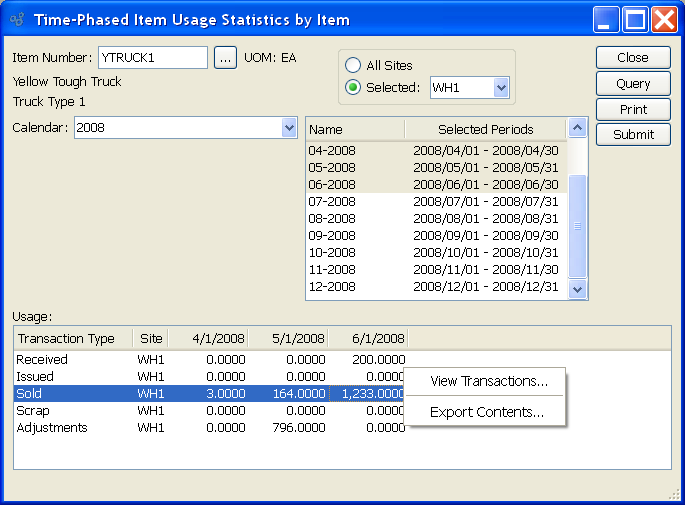
When displaying time-phased Item usage statistics by Item, you are presented with the following options:
- Item Number
Enter the Item Number of the Item whose usage statistics you want to display.
- UOM
Inventory Unit of Measure.
- All Sites
Select to display time-phased Item usage statistics for all Sites.
- Selected
Specify Site whose time-phased Item usage statistics you want to display.
- Calendar
Select the Calendar you want to use for the report. Associated Calendar periods will be displayed.
- Name/Selected Periods
Select as many periods as you want to display. Selected periods correspond to Calendar specified in the "Calendar" field. Select individual periods or groups of periods together. To select an individual period, highlight the period using your mouse button. The period is now selected. To select a sequence of periods, highlight the first in the sequence using your mouse button. Then, holding down the SHIFT key on your keyboard, highlight the last period in the sequence. The entire sequence is now selected. To select periods that are out of sequence (e.g., January, April, July, October), highlight the first period in the group. Then, holding down the CTRL key on your keyboard, highlight the next period you want to select. Continue highlighting periods with the CTRL key depressed until all desired periods are selected. The entire group is now selected.
- Usage
Display lists time-phased Item usage statistics by Item, using the specified parameters. The transaction types include the following: received, issued, sold, Scrap percentage, and adjustments. If multiple Sites are involved, statistics for each will be displayed.
To the far right of the screen, the following buttons are available:
- CLOSE
Closes the screen, returning you to the application desktop.
- QUERY
Select to generate the display, using the specified parameters. Start dates and end dates must be entered for calculation to proceed. Results will be displayed in the "Usage" display.
Runs the report associated with this screen.
- SUBMIT
Select to submit report to the Batch Manager.
Right-clicking on an Item in the Usage list enables you to select from the following menu options: