Because Sites may serve multiple purposes―as warehouses, stores, etc.―the concept of Site Types allows you to categorize how Sites are used. To access the master list of Site Types, select the "Site Types" option. The following screen will appear.
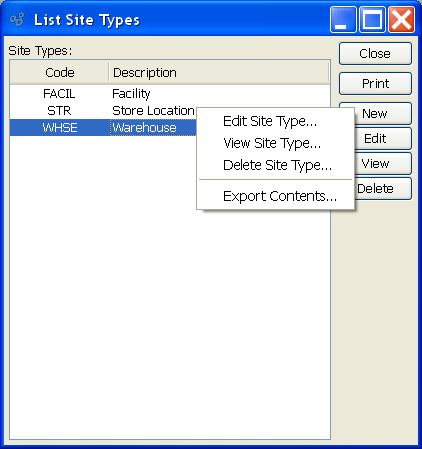
The Site Types screen displays information on all existing Site Types, including Site Type code and Site Type description.
To the far right of the list, the following buttons are available:
- CLOSE
Closes the screen, returning you to the application desktop.
Runs the report associated with this screen.
- NEW
Opens screen for creating a new Site Type.
- EDIT
Enables you to edit highlighted Site Type. The edit screen is the same as that for creating a new Site Type—except that when editing, the fields will contain Site Type information. Double-clicking on a Site Type will also bring you to the editing screen.
- VIEW
Highlight a Site Type and then select this button to reach a read-only view of the "Edit" screen.
- DELETE
Highlight a Site Type and then select this button to remove the Site Type from the list.
Right-clicking on a Site Type in the Site Types list enables you to select from the following menu options:
To create a new Site Type, select the NEW button. The following screen will appear:
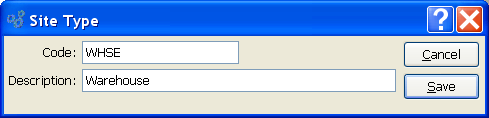
When creating a new Site Type, you are presented with the following options:
- Code
Enter a unique code to identify the Site Type.
- Description
Enter a description to further identify the Site Type.
To the far right of the screen, the following buttons are available:
- CANCEL
Closes the screen without creating a Site Type, returning you to the previous screen.
- SAVE
Creates the Site Type and adds it to the master list of Site Types.