Characteristics may be used to create additional layers of information about Items, Customers, CRM Accounts, Contacts, and Addresses. For example, Characteristics defined on an Item master may be associated with Sales Order Items. And, if the Sales Order leads to the automatic generation of additional Orders (i.e., Work Orders or Purchase Orders), then the subsequent Orders will inherit the parent Sales Order Characteristics.
To access the master list of Characteristics, select the "Characteristics" option. The following screen will appear.
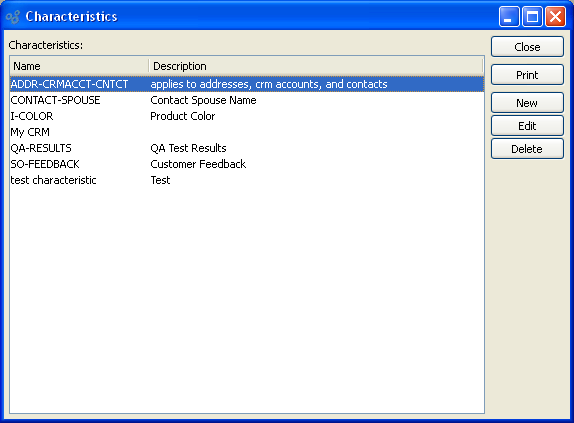
The "Characteristics" screen displays information on all existing Characteristics, including Characteristic name and Characteristic description.
To the far right of the list, the following buttons are available:
- CLOSE
Closes the screen, returning you to the application desktop.
Runs the report associated with this screen.
- NEW
Opens screen for creating a new Characteristic.
- EDIT
Enables you to edit highlighted Characteristics. The edit screen is the same as that for creating a new Characteristic—except that when editing, the fields will contain Characteristic information. Double-clicking on a Characteristic will also bring you to the editing screen.
- DELETE
Highlight a Characteristic and then select this button to remove the Characteristics from the list.
To create a new Characteristic, select the NEW button. The following screen will appear:
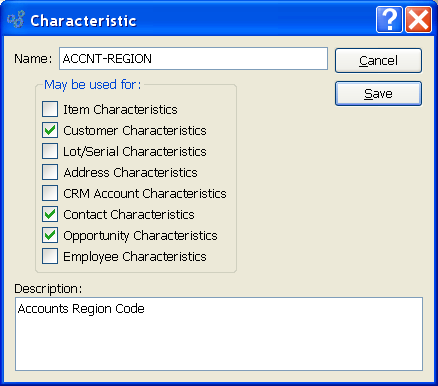
When creating a new Characteristic, you are presented with the following options:
- Name
Enter a unique name for the Characteristic.
- May be used for
-
Select one of the following Characteristic assignment options:
- Item Characteristics
Select to make Characteristic available for Item Characteristics.
- Customer Characteristics
Select to make Characteristic available for Customer Characteristics.
- Lot/Serial Characteristics
Select to make Characteristic available for Lot/Serial Characteristics.
- Address Characteristics
Select to make Characteristic available for Address Characteristics.
- CRM Account Characteristics
Select to make Characteristic available for CRM Account Characteristics.
- Contact Characteristics
Select to make Characteristic available for Contact Characteristics.
- Opportunity Characteristics
Select to make Characteristic available for Opportunity Characteristics.
- Employee Characteristics
Select to make Characteristic available for Employee Characteristics.
- Description
Enter a brief description of the Characteristic.
To the far right of the screen, the following buttons are available:
- CANCEL
Closes the screen without creating a Characteristic, returning you to the previous screen.
- SAVE
Creates the Characteristic and adds it to the master list of Characteristics.