The Maintain External Shipping Records screen is a kind of workbench where you can manage shipping information exported to UPS WorldShip and similar packages. To maintain external shipping records, select the "Maintain External Shipping Records" option. The following screen will appear:

The Maintain External Shipping Records screens lists all the shipping records exported from xTuple ERP to UPS WorldShip and similar packages.
To the far right of the screen, the following buttons are available:
- CLOSE
Closes the screen without creating external shipping data.
- NEW
Opens screen for entering new shipping data.
- EDIT
Enables you to edit shipping data. The edit screen is the same as that for creating a new shipping data—except that when editing, the fields will contain existing shipping information. Double-clicking on a shipping record will also bring you to the editing screen.
- VIEW
Highlight a shipping record and then select this button to reach a read-only view of the "Edit" screen.
- DELETE
Highlight a shipping record and then select this button to remove the record from the list.
To create or maintain shipping data exported to external shipping packages like UPS WorldShip, select the NEW button. The following screen will appear:
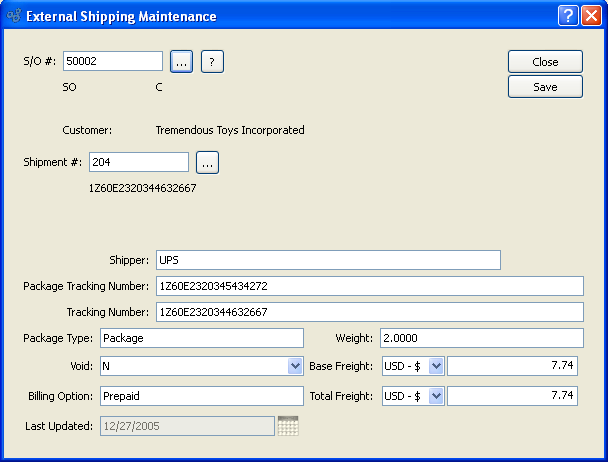
When entering new shipping data you are presented with the following options:
- S/O #
-
Enter the Order Number of the Sales Order you want to maintain. The browse button located to the right of the field leads to a searchable list of Sales Orders available for maintenance.
Note
The text below the S/O field represents the order type (i.e., "SO") and Status (i.e., "C"). Below this text us the customer name (i.e., "Tremendous Toys Incorporated")
- Shipment #
-
Enter the Shipment Number of the internal shipment order created to ship Sales Order. The browse button located to the right of the field leads to a searchable list of Shipment numbers.
Note
The text below shipment number identifies the tracking number entered on the shipment order
- Shipper
Select the external third party shipper shipping this order (i.e., UPS, FedEx, etc.).
- Package Tracking Number
Enter the Package Tracking Number that represents the external shippers tracking number for the individual package, which could be comprised of one of many or one of one.
- Tracking Number
Specify the Tracking Number that represents external shipper's tracking number for the entire order, which can be a group of packages.
- Package Type
Select the package type identified on the
- Void
Select the List option if the shipment has been voided.
- Billing Option
Enter the Billing Option which identifies how the shipment was billed by the external shipper (i.e., Prepaid, COD, etc.).
- Weight
Specify weight of shipment reported to external shipper.
- Base Freight
Enter the amount of the base freight charge to be charged to the specified Order. Freight charges may be entered during the creation or modification of an Order—or at the time of shipment.
- Total Freight
Enter the amount of the total freight charge to be charged to the complete order including taxes and surcharges.
- Last Updated
Review automatic timestamp which identifies last modification to record.