To create a Planned Order, select the "Create Planned Order" option. The following screen will appear:
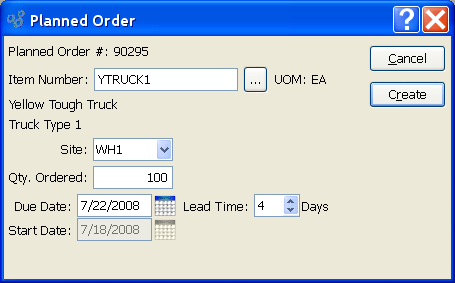
When creating a Planned Order, you are presented with the following options:
- Planned Order #
Displays system-defined Planned Order Number.
- Item Number
Enter the Item Number of the Item you want to create a Planned Order for.
- UOM
Inventory Unit of Measure.
- Site
Specify Site for Planned Order.
- Qty. Ordered
Enter the quantity of the specified Item required for the Planned Order.
- Due Date
Enter the date the Planned Order must be completed by.
- Start Date
This date will be equal to the due date less the Lead Time. The start date may be changed by altering the Lead Time field.
To the far right of the screen, the following buttons are available:
- CLOSE
Closes the screen without creating the Planned Order, returning you to the application desktop.
- CREATE
Creates the Planned Order.