When you run MPS by Planner Code, you are running the Master Production Scheduling (MPS) system. This utility creates firm Planned Orders to meet forecasted demand (i.e., from Production Plans) and also actual demand (i.e., from Sales Orders) for MPS Items. An Item is defined as an MPS Item on its Item master.
By default, Planned Orders created by the MPS planning system will be firm when they are generated. This establishes them as a legitimate source of demand within the wider planning system. The firm-by-default nature of MPS Orders distinguishes them from MRP Orders, which must be manually firmed.
The quantities for MPS Planned Orders will vary depending on the source of demand. The following considerations are used to identify the appropriate demand:
Actual demand quantity (i.e., from Sales Orders) will be used if the planned date for a Production Plan Item falls within the Demand Time Fence for that Item; forecasted demand is ignored within the Time Fence
Outside the Demand Time Fence, the system will create Planned Orders for whichever demand source is greater—that is, actual demand or forecasted demand
Tip
You might consider running the MRP system after you run MPS. Running MRP after MPS will ensure you plan for the materials required to satisfy your MPS-driven demand.
To run MPS by Planner Code, select the "Run MPS by Planner Code" option. The following screen will appear:
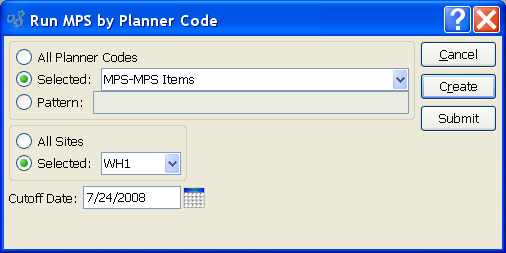
Note
Only Items designated as MPS Items will have Planned Orders created for them when MPS is run. By default, MPS generates firm Planned Orders.
When running MPS by Planner Code, you are presented with the following options:
- All Planner Codes
Select to create firm Planned Orders for all Planner Codes.
- Selected
Specify Planner Code you want to create firm Planned Orders for.
- Pattern
Enter a Planner Code pattern to select a range of Planner Codes. Refine your search using Regular Expressions.
- All Sites
Select to create firm Planned Orders by Planner Code for all Sites.
- Selected
Specify Site firm Planned Order by Planner Code should be created for.
- Cutoff Date
Specify how far into the future the MPS run should look for demand. The forecast will be ignored if the planned date for a Production Plan Item falls within the Demand Time Fence for that Item. Outside the Demand Time Fence, the greater of actual or forecasted demand will be used.
Tip
If you schedule an MRP or MPS job submitted to the Batch Manager to run on a periodic basis—daily, weekly, monthly—the cutoff date used for the run will automatically be updated by the number of days in the specified reschedule interval (Day = +1, Week = +7, and Month = +30).
To the far right of the screen, the following buttons are available:
- CANCEL
Closes the screen without creating firm Planned Orders by Planner Code, returning you to the application desktop.
- CREATE
Creates firm Planned Orders by Planner Code, using the specified parameters.
- SUBMIT
Select to submit the MPS run to the Batch Manager.