To delete a Planned Order, select the "Delete Planned Order" option. The following screen will appear:
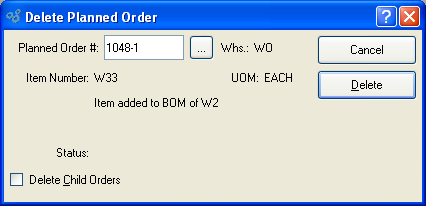
Note
Planned Orders that have been firmed in the system will not be deleted when this utility is run.
When deleting a Planned Order, you are presented with the following options:
- Planned Order #
Enter the Planned Order Number of the Planned Order you want to delete.
- Item Number
Indicates Item whose Planned Order will be deleted.
- UOM
Inventory Unit of Measure.
- Status
Indicates Planned Order status.
- Delete Child Orders
Select to simultaneously delete child Orders for the parent Planned Order. Child Planned Orders having a clearly defined relationship to their parent Planned Order will be deleted.
Tip
In some cases, the "Delete Child Orders" option will not remove all the records you may assume it should. To ensure all child Orders are deleted after a parent Planned Order is deleted, re-run MRP by Planner Code. Doing so will delete any remaining orphan Orders.
To the far right of the screen, the following buttons are available:
- CANCEL
Closes the screen without deleting the Planned Order, returning you to the application desktop.
- DELETE
Deletes the specified Planned Order.