To delete Planned Orders by Planner Code, select the "Delete Planned Orders by Planner Code" option. The following screen will appear:
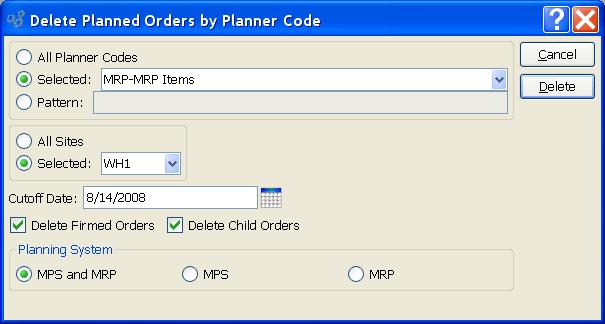
Note
Planned Orders that have been firmed in the system will not be deleted when this utility is run.
When deleting Planned Orders by Planner Code, you are presented with the following options:
- All Planner Codes
Select to delete Planned Orders for all Planner Codes.
- Selected
Specify Planner Code whose Planned Orders you want to delete.
- Pattern
Enter a Planner Code pattern to select a range of Planner Codes. Refine your search using Regular Expressions.
- All Sites
Select to delete Planned Orders by Planner Code for all Sites.
- Selected
Specify Site whose Planned Orders by Planner Code you want to delete.
- Cutoff Date
Any Planned Orders created on or before the cutoff date will be deleted.
- Delete Firmed Orders
Select to delete existing Firmed Orders. A firm Planned Order is a Planned Order that has been solidified in the schedule. Firm Planned Orders will not be deleted unless this option is selected.
- Delete Child Orders
Select to simultaneously delete child Orders for the parent Planned Order. Child Planned Orders having a clearly defined relationship to their parent Planned Order will be deleted.
Tip
In some cases, the "Delete Child Orders" option will not remove all the records you may assume it should. To ensure all child Orders are deleted after a parent Planned Order is deleted, re-run MRP by Planner Code. Doing so will delete any remaining orphan Orders.
- Planning System
-
Specify the planning system(s) whose Planned Orders you want to delete:
- MPS and MRP
Select to delete Planned Orders from both the MPS and MRP planning systems.
- MPS
Select to delete Planned Orders from the MPS planning system only.
- MRP
Select to delete Planned Orders from the MRP planning system only.
To the far right of the screen, the following buttons are available:
- CANCEL
Closes the screen without deleting the Planned Orders by Planner Code, returning you to the application desktop.
- DELETE
Deletes Planned Orders by Planner Code, using the specified parameters.