The capacity buffer status display provides information on your current capacity buffer levels. Capacity buffers apply to Work Centers. The capacity buffer screen enables us to view the current load in relation to a definable number of days of capacity. Keep in mind that buffer status information will only be displayed on days when the Constraint Management system is run. If you find your displays show no information, this probably means Constraint Management has not been run.
To view capacity buffer status by Work Center, select the "Capacity Buffer Status by Work Center" option. The following screen will appear:
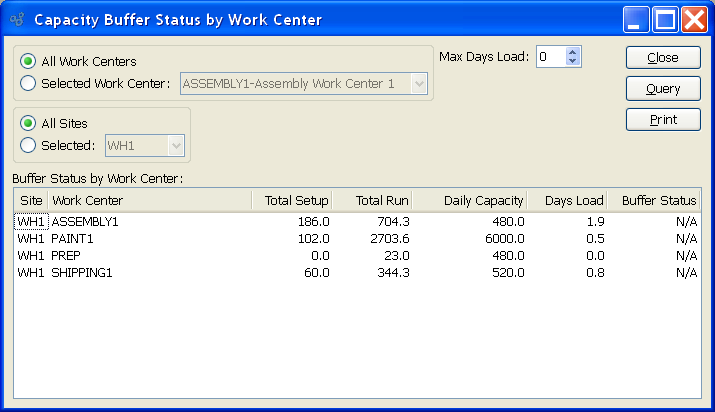
Note
When the buffer status for a Work Center hits 66 or higher, the status number will become red. By highlighting lines which are "red hot," the system is informing you which should be acted on immediately. The best remedy for red hot Item Sites is to expedite any associated Work Orders or Purchase Orders.
When displaying capacity buffer statuses by Work Center, you are presented with the following options:
- All Work Centers
Select to display capacity buffer statuses for all Work Centers.
- Selected
Specify Work Center whose Inventory buffer status you want to display.
- All Sites
Select to display capacity buffer statuses for all Sites.
- Selected
Specify Site whose capacity buffer statuses you want to display.
- Max Days Load
-
Specify the maximum number of days worth of Work Center load you want to view, using the arrows to the right of the field. This is required information. You must enter a value greater than 0 to generate buffer status information. The system uses the following equation to determine the capacity buffer status for a Work Center:
(Total Setup + Total Run) / (Max Days Load x Daily Capacity) = Buffer (%)
Note
By default, the display will sort Work Centers by buffer status in descending order. In other words, Work Centers with the highest buffer status will appear at the top of the list; Work Centers with the lowest buffer status will appear at the bottom.
- Buffer Status by Work Center
Display lists capacity buffer status by Work Center, using the specified parameters.
To the far right of the screen, the following buttons are available:
- CLOSE
Closes the screen, returning you to the application desktop.
- QUERY
Select to generate the display, using the specified parameters.
Runs the report associated with this screen.