Time-Phased Production section.
To view time-phased production by Planner Code, select the "Time-Phased Production by Planner Code" option. The following screen will appear:
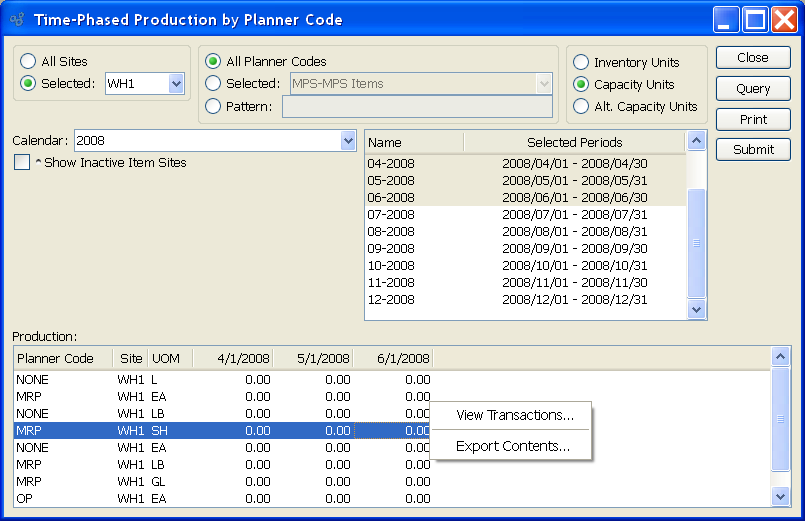
When displaying time-phased production by Planner Code, you are presented with the following options:
- All Sites
Select to display time-phased production by Planner Code for all Sites.
- Selected
Specify Site whose time-phased production by Planner Code you want to display.
- All Planner Codes
Select to display time-phased production for all Planner Codes.
- Selected
Specify Planner Code whose time-phased production you want to display.
- Pattern
Enter a Planner Code pattern to select a range of Planner Codes. Refine your search using Regular Expressions.
- Inventory Units
Select to display Inventory Units of Measure.
- Capacity Units
Select to display Capacity Units of Measure.
- Alt. Capacity Units
Capacity Units: Select to display Alternate Capacity Units of Measure.
- Calendar
Select the Calendar you want to use for the report. Associated Calendar periods will be displayed.
- Name/Selected Periods
Select as many periods as you want to display. Selected periods correspond to Calendar specified in the "Calendar" field. Select individual periods or groups of periods together. To select an individual period, highlight the period using your mouse button. The period is now selected. To select a sequence of periods, highlight the first in the sequence using your mouse button. Then, holding down the SHIFT key on your keyboard, highlight the last period in the sequence. The entire sequence is now selected. To select periods that are out of sequence (e.g., January, April, July, October), highlight the first period in the group. Then, holding down the CTRL key on your keyboard, highlight the next period you want to select. Continue highlighting periods with the CTRL key depressed until all desired periods are selected. The entire group is now selected.
- Show Inactive Item Sites
Select to include inactive Item Sites in the display.
- Production
Display lists time-phased production by Planner Code, using the specified parameters.
To the far right of the screen, the following buttons are available:
- CLOSE
Closes the screen, returning you to the application desktop.
- QUERY
Select to generate the display, using the specified parameters. Start date and end date must be entered for calculation to proceed. Results will be displayed in the "Production" display.
Runs the report associated with this screen.
- SUBMIT
Select to submit report to the Batch Manager.
Right-clicking on a Planner Code in the Production list enables you to select from the following menu options:
To view time-phased production by Item, select the "Time-Phased Production by Item" option. The following screen will appear:
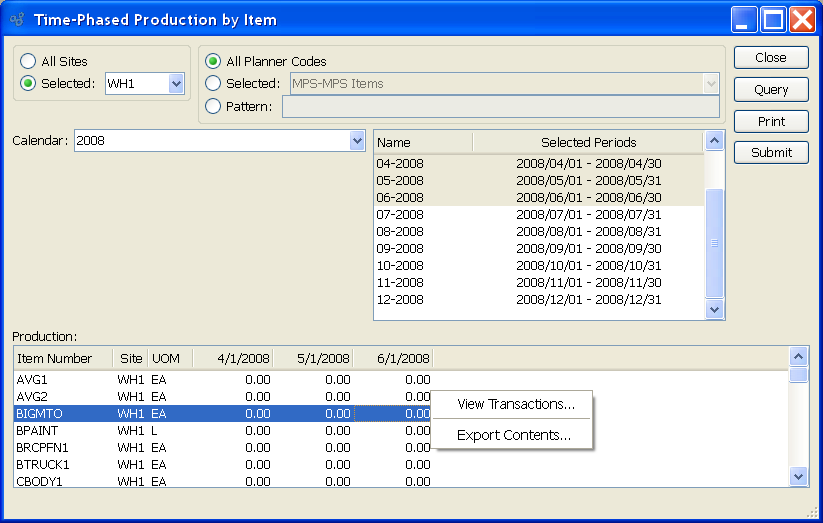
When displaying time-phased production by Item, you are presented with the following options:
- All Sites
Select to display time-phased production by Item for all Sites.
- Selected
Specify Site whose time-phased production by Item you want to display.
- All Planner Codes
Select to display time-phased production by Item for all Planner Codes.
- Selected
Specify Planner Code whose time-phased production by Item you want to display.
- Pattern
Enter a Planner Code pattern to select a range of Planner Codes. Refine your search using Regular Expressions.
- Calendar
Select the Calendar you want to use for the report. Associated Calendar periods will be displayed.
- Name/Selected Periods
Select as many periods as you want to display. Selected periods correspond to Calendar specified in the "Calendar" field. Select individual periods or groups of periods together. To select an individual period, highlight the period using your mouse button. The period is now selected. To select a sequence of periods, highlight the first in the sequence using your mouse button. Then, holding down the SHIFT key on your keyboard, highlight the last period in the sequence. The entire sequence is now selected. To select periods that are out of sequence (e.g., January, April, July, October), highlight the first period in the group. Then, holding down the CTRL key on your keyboard, highlight the next period you want to select. Continue highlighting periods with the CTRL key depressed until all desired periods are selected. The entire group is now selected.
- Production
Display lists time-phased production by Item, using the specified parameters.
To the far right of the screen, the following buttons are available:
- CLOSE
Closes the screen, returning you to the application desktop.
- QUERY
Select to generate the display, using the specified parameters. Start date and end date must be entered for calculation to proceed. Results will be displayed in the "Production" display.
Runs the report associated with this screen.
- SUBMIT
Select to submit report to the Batch Manager.
Right-clicking on an Item in the Production list enables you to select from the following menu options: