A Reorder Exception is an indication that an Item Site's projected Availability will drop below the Reorder Level for that Item Site. To view a list of Items requiring Orders to correct projected deficits, select the "Reorder Exceptions by Planner Code" option. The following screen will appear:
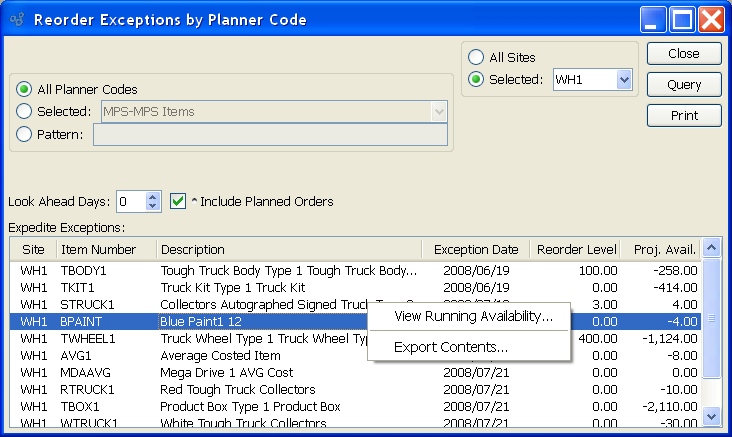
When displaying Reorder Exceptions by Planner Code, you are presented with the following options:
- All Planner Codes
Select to display Reorder Expedite Exceptions for all Planner Codes.
- Selected
Specify Planner Code whose Reorder Expedite Exceptions you want to display.
- Pattern
Enter a Planner Code pattern to select a range of Planner Codes. Refine your search using Regular Expressions.
- Look Ahead Days
Select a number using the arrow buttons, or manually enter a value up to a maximum of 1000. Reorder Expedite Exceptions by Planner Code will be displayed based on the value entered here.
- Include Planned Orders
Select to include Planned Orders in the display.
- All Sites
Select to display Reorder Expedite Exceptions by Planner Code for all Sites.
- Selected
Specify Site whose Reorder Expedite Exceptions by Planner Code you want to display.
- Expedite Exceptions
Display lists Reorder Expedite Exceptions by Planner Code, using the specified parameters.
To the far right of the screen, the following buttons are available:
- CLOSE
Closes the screen, returning you to the application desktop.
- QUERY
Select to generate the display, using the specified parameters.
Runs the report associated with this screen.
Right-clicking on an Item in the Expedite Exceptions display enables you to select from the following options:
If the selected Item is a manufactured Item, the following additional option will also be available: