To view planned Revenue/Expenses by Planner Code, select the "Planned Revenue/Expenses by Planner Code" option. The following screen will appear:
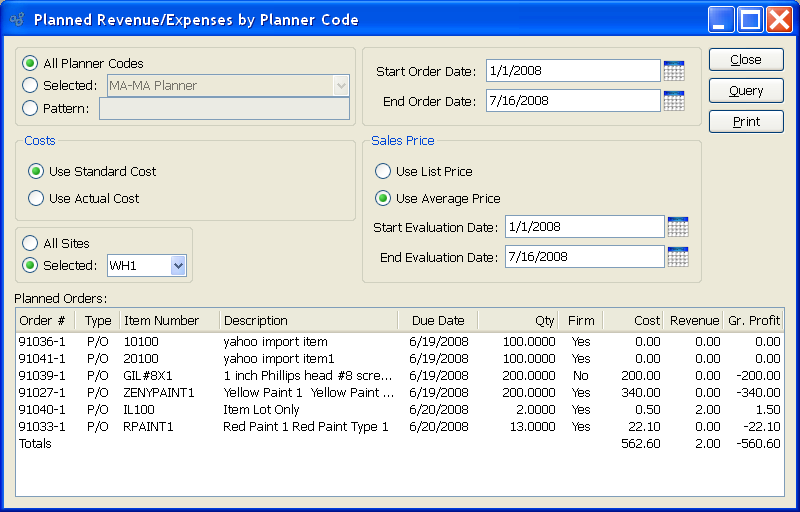
When displaying planned Revenue/Expenses by Planner Code, you are presented with the following options:
- All Planner Codes
Select to display planned Revenue/Expenses for all Planner Codes.
- Selected
Specify Planner Code whose planned Revenue/Expenses you want to display.
- Pattern
Enter a Planner Code pattern to select a range of Planner Codes. Refine your search using Regular Expressions.
- Costs
-
Sort the information using one of the following costing parameters:
- Use Standard Cost
Select to display Standard Cost.
- Use Actual Cost
Select to display Actual Cost.
- All Sites
Select to display planned Revenue/Expenses by Planner Code for all Sites.
- Selected
Specify Site whose planned Revenue/Expenses by Planner Code you want to display.
- Start Order Date
Planned Revenue/Expenses by Planner Code generated on or after this date will be displayed. Start date and end date must be entered for calculation to proceed.
- End Order Date
Planned Revenue/Expenses by Planner Code generated on or before this date will be displayed. Start date and end date must be entered for calculation to proceed.
- Sales Price
-
Sort the information using one of the following pricing parameters:
- Use List Price
Select to display the List Price.
- Use Average Price
Select to display Average Price. Average Price is based on the Item's average selling Price.
- Start Evaluation Date
Specify date to start evaluating average Price. This is a required field.
- End Evaluation Date
Specify date to stop evaluating average Price. This is a required field.
- Planned Orders
Display lists planned Revenue/Expenses by Planner Code, using the specified parameters. If gross profit is a negative amount, the number will display in red type.
To the far right of the screen, the following buttons are available:
- CLOSE
Closes the screen, returning you to the application desktop.
- QUERY
Select to generate the display, using the specified parameters. Start date and end date must be entered for calculation to proceed. Results will be displayed in the "Planned Orders" display.
Runs the report associated with this screen.