To view time-phased planned Revenue/Expenses by Planner Code, select the "Time-Phased Planned Revenue/Expenses by Planner Code" option. The following screen will appear:
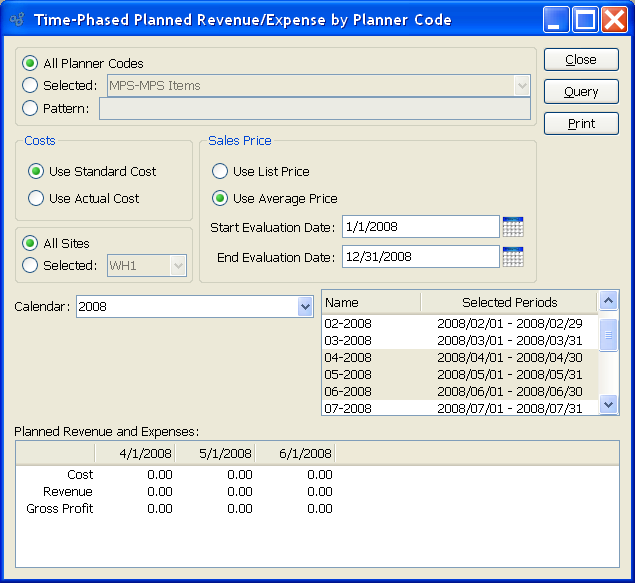
When displaying time-phased planned Revenue/Expenses by Planner Code, you are presented with the following options:
- All Planner Codes
Select to display time-phased planned Revenue/Expenses for all Planner Codes.
- Selected
Specify Planner Code whose time-phased planned Revenue/Expenses you want to display.
- Pattern
Enter a Planner Code pattern to select a range of Planner Codes. Refine your search using Regular Expressions.
- Costs
-
Sort the information using one of the following costing parameters:
- Use Standard Cost
Select to display Standard Cost.
- Use Actual Cost
Select to display Actual Cost.
- All Sites
Select to display time-phased planned Revenue/Expenses by Planner Code for all Sites.
- Selected
Specify Site whose time-phased planned Revenue/Expenses by Planner Code you want to display.
- Sales Price
-
Sort the information using one of the following pricing parameters:
- Use List Price
Select to display the List Price.
- Use Average Price
-
Select to display Average Price. Average Price is based on the Item's average selling Price.
- Start Evaluation Date
Specify date to start evaluating average Price. This is a required field.
- End Evaluation Date
Specify date to stop evaluating average Price. This is a required field.
- Calendar
Select the Calendar you want to use for the report. Associated Calendar periods will be displayed.
- Name/Selected Periods
Select as many periods as you want to display. Selected periods correspond to Calendar specified in the "Calendar" field. Select individual periods or groups of periods together. To select an individual period, highlight the period using your mouse button. The period is now selected. To select a sequence of periods, highlight the first in the sequence using your mouse button. Then, holding down the SHIFT key on your keyboard, highlight the last period in the sequence. The entire sequence is now selected. To select periods that are out of sequence (e.g., January, April, July, October), highlight the first period in the group. Then, holding down the CTRL key on your keyboard, highlight the next period you want to select. Continue highlighting periods with the CTRL key depressed until all desired periods are selected. The entire group is now selected.
- Planned Revenue and Expenses
Display lists time-phased planned Revenue/Expenses by Planner Code, using the specified parameters.
To the far right of the screen, the following buttons are available:
- CLOSE
Closes the screen, returning you to the application desktop.
- QUERY
Select to generate the display, using the specified parameters. Start date and end date must be entered for calculation to proceed. Results will be displayed in the "Planned Orders" display.
Runs the report associated with this screen.