Site calendar exceptions allow you to define variations from the standard work week for a Site(s). For example, you can indicate whether a Site will be closed for a company holiday—or whether extra shifts are being added to extend the standard week.
Note
The Constraint Management system will consider calendar exceptions when determining the time buffer status for an Item Site.
To access the master list of calendar exceptions, select the "Site Calendar Exceptions" option. The following screen will appear:
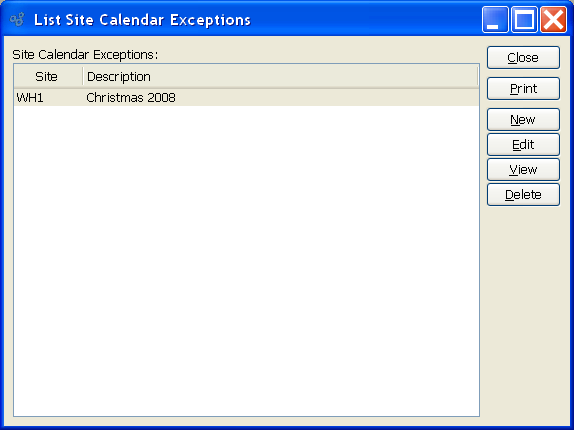
The "Site Calendar Exceptions" screen displays information on all existing Site calendar exceptions, including affected Site(s) and a description of the exception.
To the far right of the screen, the following buttons are available:
- CLOSE
Closes the screen, returning you to the application desktop.
Runs the report associated with this screen.
- NEW
Opens screen for creating a new Site calendar exception.
- EDIT
Enables you to edit Site calendar exceptions. The edit screen is the same as that for creating a new Site calendar exception—except that when editing, the fields will contain Site calendar exception information. Double-clicking on a Site calendar exception will also bring you to the editing screen.
- VIEW
Highlight a Site calendar exception and then select this button to reach a read-only view of the "Edit" screen.
- DELETE
Highlight a Site calendar exception and then select this button to remove it from the list.