To view Purchase Requests by Planner Code, select the "Purchase Requests by Planner Code" option. The following screen will appear:
Note
Purchase Requests are considered to be a valid source of supply by the planning systems.
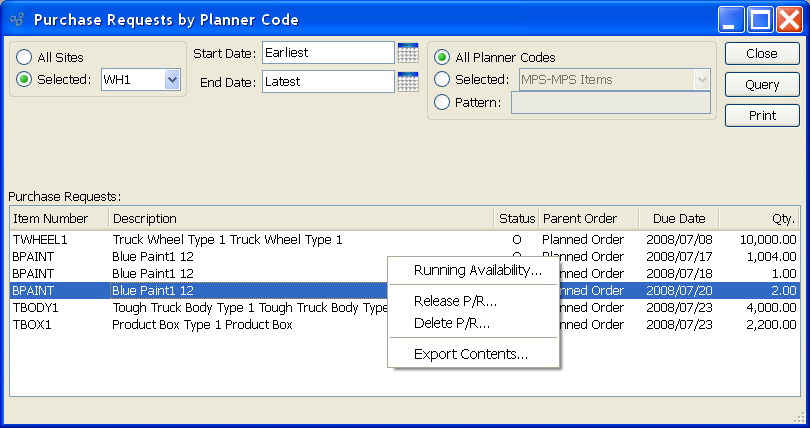
Tip
Purchase Requests may be created using the right-click menus available in several displays. For example, you can generate Purchase Requests from Inventory Availability and also Planned Order reports.
When displaying Purchase Requests by Planner Code, you are presented with the following options:
- All Sites
Select to display Purchase Requests by Planner Code for all Sites.
- Selected
Specify Site whose Purchase Requests by Planner Code you want to display.
- Start Date
Purchase Requests by Planner Code entered on and after this date will be displayed.
- End Date
Purchase Requests by Planner Code entered on and before this date will be displayed.
- All Planner Codes
Select to display Purchase Requests for all Planner Codes.
- Selected
Specify Planner Code whose Purchase Requests you want to display.
- Pattern
Enter a Planner Code pattern to select a range of Planner Codes. Refine your search using Regular Expressions.
Note
Purchase Request quantities are based on the Inventory Unit of Measure (UOM). However, some Vendor Item Sources may specify an alternate UOM. If this is the case, the system will automatically convert the requirement to the Vendor's UOM when the Purchase Request is released.
- Purchase Requests
Display lists Purchase Requests for the specified Planner Code, using the specified parameters.
Note
When a Purchase Request is released, the requested Item will automatically populate a Purchase Order Item screen. If Item Sources have been defined for the Item, then Item Source Prices will be used—that is, unless the Vendor price has been specifically overridden for Purchase Requests generated from Sales Orders. Project Numbers may also be transferred from Sales Orders. In this way, Sales Orders and Purchase Order Line Items may be linked to the same Project.
To the far right of the screen, the following buttons are available:
- CLOSE
Closes the screen, returning you to the application desktop.
- QUERY
Select to generate the display, using the specified parameters.
Runs the report associated with this screen.
Right-clicking on a Purchase Request in the Purchase Requests list enables you to select from the following menu options: