To view Item Sites by Planner Code, select the "Item Sites by Planner Code" option. The following screen will appear:
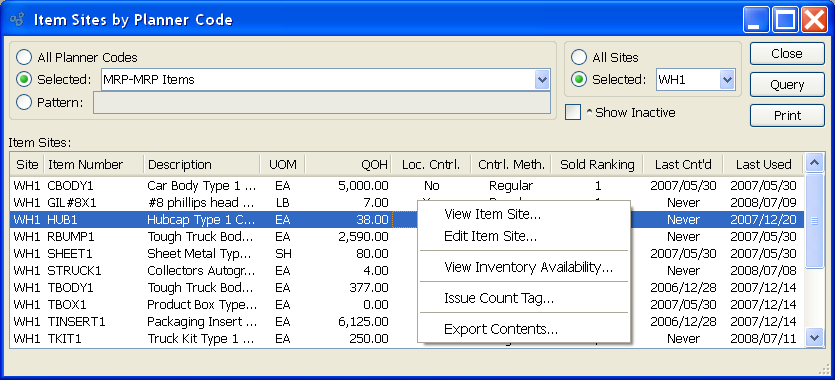
When displaying Item Sites by Planner Code, you are presented with the following options:
- All Planner Codes
Select to display Item Sites for all Planner Codes.
- Selected
Specify Planner Code whose Item Sites you want to display.
- Pattern
Enter a Planner Code pattern to select a range of Planner Codes. Refine your search using Regular Expressions.
- All Sites
Select to display Item Sites by Planner Code for all Sites.
- Selected
Specify Site whose Item Sites by Planner Code you want to display.
- Show Inactive
Select to display active as well as inactive Item Sites.
- Item Sites
Display lists Item Sites by Planner Code, using the specified parameters.
To the far right of the screen, the following buttons are available:
- CLOSE
Closes the screen, returning you to the application desktop.
- QUERY
Select to generate the display, using the specified parameters.
Runs the report associated with this screen.
Right-clicking on an Item Site in the Item Sites list enables you to select from the following menu options: