Contacts are people who may be associated directly with CRM Accounts, Customers, Ship-To Addresses, Vendors, Vendor Addresses, and Sites. To access the master list of Contacts, select the "List Contacts" option. The following screen will appear:
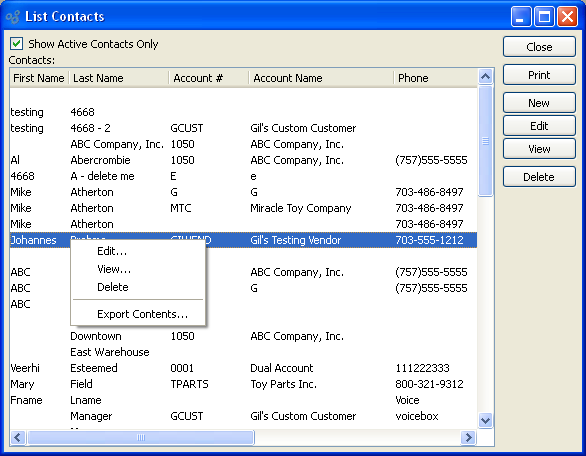
The "List Contacts" screen displays information on all existing Contacts, including Contact first name, last name, Account number, Account name, phone number, alternate phone number, fax number, email address, and web address.
To the far right of the list, the following buttons are available:
- CLOSE
Closes the screen, returning you to the application desktop.
Runs the report associated with this screen.
- NEW
Opens screen for creating a new Contact.
- EDIT
Enables you to edit highlighted Contacts. The edit screen is the same as that for creating a new Contact—except that when editing, the fields will contain Contact information. Double-clicking on a Contact will also bring you to the editing screen.
Right-clicking on a Contact in the Contacts list enables you to select from the following menu options: