To view a list of Quotes, select the "List Quotes" option. The following screen will appear:
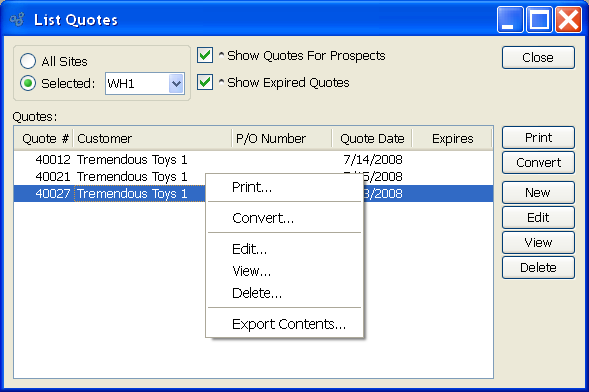
Note
Quotes may not be converted to Sales Orders for Customers whose credit status is either "On Credit Warning" or "On Credit Hold." Only users with special privileges may override these credit settings.
When displaying a list of Quotes, you are presented with the following options:
- All Sites
Select to display Quotes for all Sites.
- Selected
Specify Site whose Quotes you want to display.
- Show Quotes for Prospects
Select to include Prospect Quotes in the list. While Quotes may be created for Prospects, you cannot convert a Prospect Quote to a Sales Order without first converting the Prospect to a Customer.
- Show Expired Quotes
Select to include expired Quotes in the display.
- Sales Orders
Display lists Quotes, using the specified parameters.
To the far right of the screen, the following buttons are available:
- CLOSE
Closes the screen, returning you to the application desktop.
Note
By default, the Quote Number will be assumed by the Sales Order when a Quote is converted to a Sales Order.
Right-clicking on a Quote in the Quotes list enables you to select from the following menu options: