Quote lookup section.
To view Quotes by Customer, select the "Quote Lookup by Customer" option from the "Displays" menu. The following screen will appear:
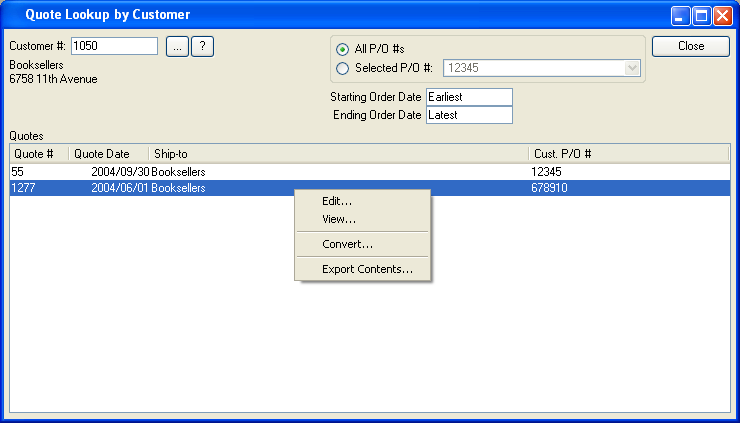
When displaying Quotes by Customer, you are presented with the following options:
- Customer #
Enter the Customer Number of the Customer whose Quotes you want to view. The browse button located to the right of the field leads to a searchable Customers list. You may also access this list using the keyboard shortcut "CTRL + L". Once a Customer Number is entered, the Customer name and billing address will display. Select the "?" or "$" symbol next to the browse button to view Customer information for the specified Customer. If a Customer's credit is "In Good Standing," the button will feature a black question mark ("?") icon. If the icon turns to an orange dollar sign ("$"), the Customer's credit Status is "On Credit Warning." A red dollar sign ("$") indicates the Customer's credit Status is "On Credit Hold."
- All P/O #s
Select to display all Purchase Order Numbers for the specified Customer.
- Selected
Specify the Customer Purchase Order Number you want to display.
- Starting Order Date
Quotes entered on and after this date will be displayed.
- Ending Order Date
Quotes entered on and before this date will be displayed.
- Quotes
Display lists Quotes for the specified Customer.
To the far right of the screen, the following buttons are available:
- CLOSE
Closes the screen, returning you to the application desktop.
Right-clicking on a Quote in the Quotes list enables you to select from the following menu options:
To view Quotes by Item, select the "Quote Lookup by Item" option from the "Displays" menu. The following screen will appear:
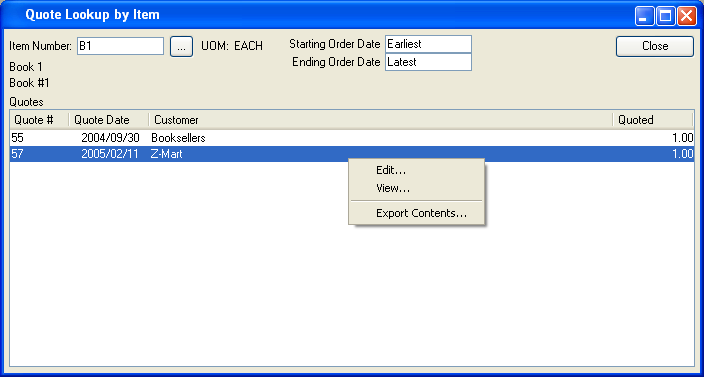
When displaying Quotes by Item, you are presented with the following options:
- Item Number
Enter the Item Number of the Item whose Quotes you want to view. The browse button located to the right of the field leads to a searchable list of make and buy items.
- UOM
Inventory Unit of Measure.
- Quotes
Display lists Quotes for the specified Item.
To the far right of the screen, the following buttons are available:
- CLOSE
Closes the screen, returning you to the application desktop.
Right-clicking on a Quote in the Quotes list enables you to select from the following menu options: