If you want to print Packing Lists or Sales Order Pick Lists in batch mode—or to gain greater visibility over your Packing and Pick Lists—select the "Packing List Batch" option. The following screen will appear:
Note
A Sales Order "Pick List" will be printed if the Sales Order does not yet have a Shipment Number associated with it—that is, if no Line Item quantity has been issued to shipping. If stock has been issued to Shipping, then the "Packing List" report definition will be used. The Pick List and Packing List Form assignments are made on the Customer Form Assignments screen.
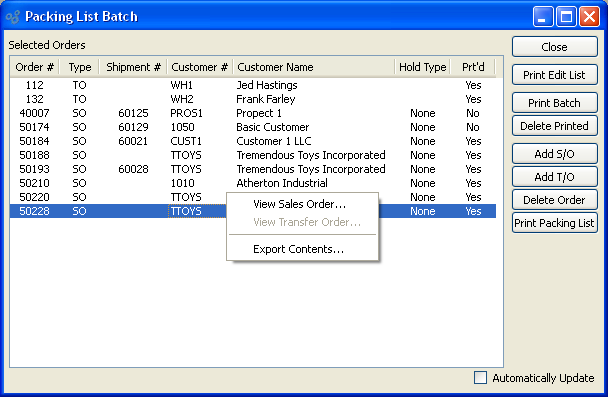
Tip
The system includes two alternate Sales Order Pick List report definitions:
"PickingListSOClosedLines.xml"
"PickingListNoClosedLines.xml"
The first includes already closed Sales Order Line Items in the report; the other excludes closed Line Items.
When printing Packing Lists in batch mode, you are presented with the following options:
- Selected Orders
Display lists selected Orders (i.e., Sales Orders and Transfer Orders).
To the far right of the screen, the following buttons are available:
- CLOSE
Closes the screen, returning you to the application desktop.
- PRINT EDIT LIST
Select to print a copy of the contents displayed on the screen, using the specified parameters.
- PRINT BATCH
Select to print packing lists for all Orders in batch list. A Sales Order Pick List will be printed if the Sales Order does not yet have a Shipment Number associated with it—that is, if no Line Item quantity has been issued to shipping. If stock has been issued to Shipping, then the Packing List report definition will be used.
- DELETE PRINTED
Select to delete Orders from batch printing list once they have been printed.
- ADD S/O
Select to add a Sales Order to the list of selected Orders.
- ADD T/O
Select to add a Transfer Order to the list of selected Orders.
- DELETE ORDER
Highlight an Order and then select this button to remove the Order from the list.
- PRINT PACKING LIST
Highlight an Order, then select this option to print an individual Packing List or Sales Order Pick List for the specified Order. A Sales Order Pick List will be printed if the Sales Order does not yet have a Shipment Number associated with it—that is, if no Line Item quantity has been issued to shipping. If stock has been issued to Shipping, then the Packing List report definition will be used.
- Automatically Update
Select to automatically update the information displayed in the Packing List batch. The list will automatically update every 60 seconds if this option is selected.