To print a Packing List or Sales Order Pick List, select the "Print Packing List" option. The following screen will appear:
Note
A Sales Order Pick List will be printed if the Sales Order does not yet have a Shipment Number associated with it—that is, if no Line Item quantity has been issued to shipping. If stock has been issued to Shipping, then the Packing List report definition will be used. Report definitions (i.e., Forms) are assigned by Customer Type.
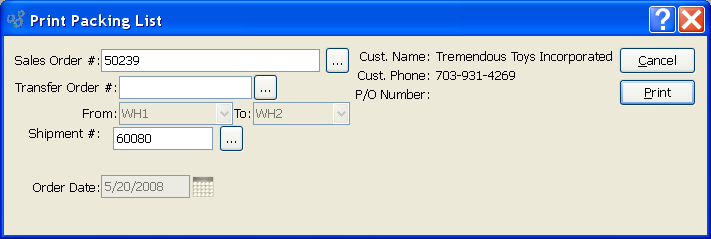
Tip
The system includes two alternate Sales Order Pick List report definitions:
"PickingListSOClosedLines.xml"
"PickingListNoClosedLines.xml"
The first includes already closed Sales Order Line Items in the report; the other excludes closed Line Items.
When printing a Packing List, you are presented with the following options:
- Sales Order #
Enter the Sales Order Number of the Sales Order whose Packing List you want to print.
- Transfer Order #
-
Enter the Transfer Order Number of the Transfer Order whose Packing List you want to print.
- From
Displays the source Site for the transfer.
- To
Displays the destination Site for the transfer.
- Shipment #
Specify the Shipment Number you want to print a Packing List for. Shipment Numbers are assigned to Orders when Line Item quantity is issued to Shipping. A single Order may have multiple Shipments associated with it. If no stock has ever been issued to Shipping for an Order, then no Shipment Number will be associated with it.
- Order Date
Displays the Order date for the Sales Order.
- Cust. Name
Displays the Customer's name.
- Cust. Phone
Displays the Customer's phone number.
- P/O Number
Displays the Customer's Purchase Order Number.
To the far right of the screen, the following buttons are available:
- CANCEL
Closes the screen, returning you to the application desktop.
Prints a copy of either the Packing List or Sales Order Pick List for the specified Sales Order. A Sales Order Pick List will be printed if the Sales Order does not yet have a Shipment Number associated with it—that is, if no Line Item quantity has been issued to shipping. If stock has been issued to Shipping, then the Packing List report definition will be used.