If a shipped Order does not contain all the Line Items ordered by the Customer, the Order is considered to be partially shipped. To view a list of partially-shipped Orders, select the "Partially Shipped Orders" option. The following screen will appear:
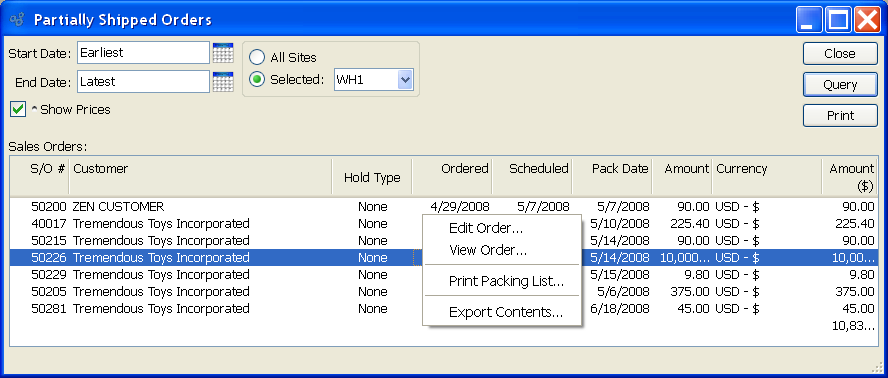
When displaying partially shipped Orders, you are presented with the following options:
- Start Date
Partially shipped Orders entered on and after this date will be displayed.
- End Date
Partially shipped Orders entered on and before this date will be displayed.
- Show Prices
Select to include pricing information in the display.
- All Sites
Select to display partially shipped Orders for all Sites.
- Selected
Specify Site whose partially shipped Orders you want to display.
- Sales Orders
Display lists partially shipped Orders, using the specified parameters. If the "Show Prices" option is selected, an additional column showing Order total will display.
To the far right of the screen, the following buttons are available:
- CLOSE
Closes the screen, returning you to the application desktop.
Runs the report associated with this screen.
Right-clicking on a Sales Order in the Backlog list enables you to select from the following menu options: