Prospects are potential Customer Accounts. The system allows you to maintain information on Prospects—and then, when the time is right, it enables you to convert Prospect Accounts to Customer Accounts.
Tip
To convert a Prospect to a Customer, simply select the "Customer" button on the Prospect's CRM Account. This will prompt you to convert the Prospect information—and also give you the chance to convert any existing Prospect Quotes to Customer Quotes.
To access the master list of Prospects, select the "Prospects" option. The following screen will appear:
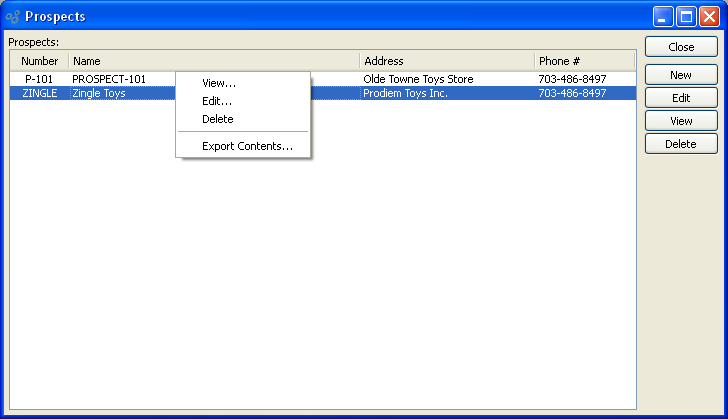
The Prospects master list displays information on all existing Prospects, including Prospect Number, Name, address, and phone number.
To the far right of the screen, the following buttons are available:
- CLOSE
Closes the screen, returning you to the application desktop.
- NEW
Opens screen for creating a new Prospect.
- EDIT
Enables you to edit highlighted Prospect. The edit screen is the same as that for creating a new Prospect—except that when editing, the fields will contain Prospect information. Double-clicking on a Prospect will also bring you to the editing screen.
Right-clicking on a Prospect in the Prospects master list enables you to select from the following menu options:
- View
Highlight a Prospect and then select this button to reach a read-only view of the "Edit" screen.
- Edit
Enables you to edit highlighted Prospect. The edit screen is the same as that for creating a new Prospect—except that when editing, the fields will contain Prospect information. Double-clicking on a Prospect will also bring you to the editing screen.