To access the Customer Groups master list, select the "Customer Groups" option. The following screen will appear:
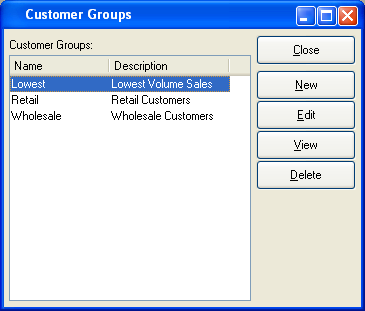
The Customer Groups master list displays basic information on all existing Customer Groups, including Customer Group name and description.
To the far right of the screen, the following buttons are available:
- CLOSE
Closes the screen, returning you to the application desktop.
- NEW
Opens screen for creating a new Customer Group.
- EDIT
Enables you to edit highlighted Customer Group. The edit screen is the same as that for creating a new Customer Group—except that when editing, the fields will contain pre-loaded Customer Group information. Double-clicking on a Customer Group will also bring you to the editing screen.
- VIEW
Highlight a Customer Group and then select this button to reach a read-only view of the "Edit" screen.
- DELETE
Highlight a Customer Group and then select this button to remove the Customer Group from the master list.
To create a new Customer Group, select the NEW button. The following screen will appear:
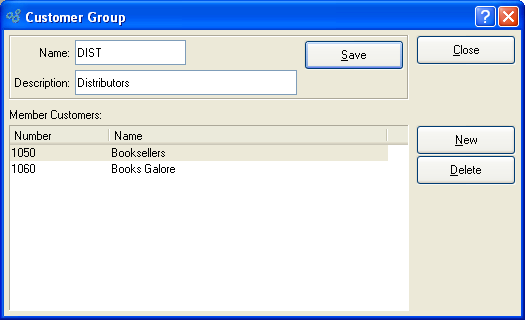
Tip
Create your Customer Groups using a logical, hierarchical structure. This will make it easier to retrieve Customer Group information in the future.
When creating a new Customer Group, you are presented with the following options:
- Name
Enter a name to identify the Customer Group.
- Description
Enter a description to identify the Customer Group.
- Member Customers
Display lists Customers who are members of the Customer Group.
To the far right of the screen, the following buttons are available:
- SAVE
Creates the Comment and adds it to the list of Customer Comments.
- CLOSE
Closes the screen without creating the Customer Comment, returning you to the previous screen.
- NEW
Opens a searchable Customer list. Select a Customer from the list to add the Customer to the Customer Group.
- DELETE
Highlight a Customer and then select this button to remove the Customer from the Customer Group.