To access the master list of Sales Representatives, select the "Sales Reps" option. The following screen will appear:
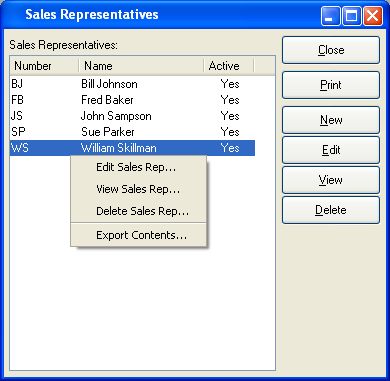
The Sales Representatives master list displays the name, identification number, and active status of all existing Sales Representatives.
To the far right of the screen, the following buttons are available:
- CLOSE
Closes the screen, returning you to the application desktop.
Runs the report associated with this screen.
- NEW
Opens screen for creating a new Sales Representative.
- EDIT
Enables you to edit highlighted Sales Representative. The edit screen is the same as that for creating a new Sales Representative—except that when editing, the fields will contain Sales Representative information. Double-clicking on a Sales Representative will also bring you to the editing screen.
Right-clicking on a Sales Representative in the Sales Representatives master list enables you to select from the following menu options:
- Edit Sales Rep
Enables you to edit highlighted Sales Representative. The edit screen is the same as that for creating a new Sales Representative—except that when editing, the fields will contain Sales Representative information. Double-clicking on a Sales Representative will also bring you to the editing screen.
To create a new Sales Representative, select the NEW button. The following screen will appear:
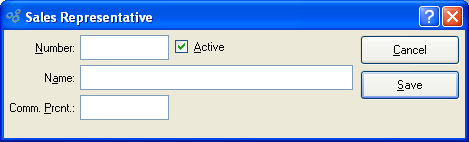
When creating a new Sales Representative, you are presented with the following options:
- Number
Enter an identification number for the Sales Representative.
- Active
Select if the Sales Representative is currently active. Not selecting means the Sales Representative is inactive.
- Name
Enter the name of the Sales Representative.
To the far right of the screen, the following buttons are available:
- CANCEL
Closes the screen without creating a Sales Representative, returning you to the application desktop.
- SAVE
Creates the Sales Representative and enters their information into the master list of Sales Representatives.