A Bill of Lading is an example of a Shipping Form. To access the master list of Shipping Forms, select the "Shipping Forms" option. The following screen will appear:
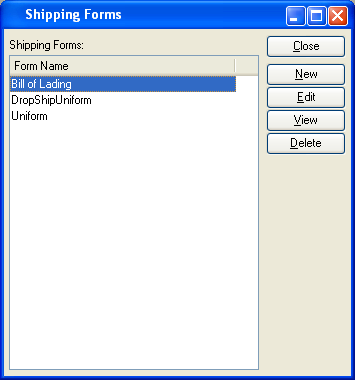
The Shipping Forms master list displays Form name of all existing Bill of Lading Formats.
To the far right of the screen, the following buttons are available:
- CLOSE
Closes the screen, returning you to the application desktop.
- NEW
Opens screen for creating a new Shipping Form.
- EDIT
Enables you to edit highlighted Shipping Forms. The edit screen is the same as that for creating a new Shipping Form—except that when editing, the fields will contain Shipping Form information. Double-clicking on a Shipping Form will also bring you to the editing screen.
- VIEW
Highlight a Shipping Form and then select this button to reach a read-only view of the "Edit" screen.
- DELETE
Highlight a Shipping Form and then select this button to remove the Shipping Form from the master list.
To create a new Shipping Form, select the NEW button. The following screen will appear:
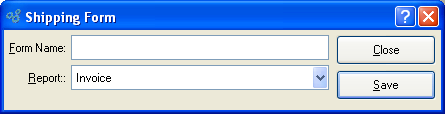
When creating a new Shipping Form, you are presented with the following options:
- Form Name
Enter a format name to identify the Shipping Form.
- Report
Specify the report definition you want to associate with the Shipping Form.
Tip
In the case where you have multiple versions (i.e., grades) of the same-named report definition, it doesn't matter which one you select when setting up a Form. The system will always use the report definition having the highest grade.
To the far right of the screen, the following buttons are available:
- CLOSE
Closes the screen without creating a new Shipping Form, returning you to the application desktop.
- SAVE
Creates the Shipping Form and enters the information into the Shipping Form master list.