Sales Account assignments are used to identify the General Ledger (G/L) Accounts to be used when processing the following:
Sales Orders
Invoices
S/O Credit Memos
The Account assignments are made using a combination of Customer Type, Product Category, and Site designations. This means that transactions conforming to the defined combination will follow the assignments established for that combination. To access the Sales Account assignments master list, select the "Sales Account Assignments" option. The following screen will appear:
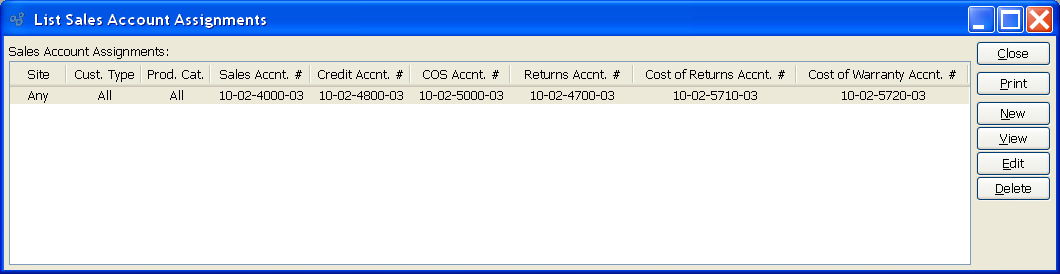
The "Sales Account Assignments" screen displays information on existing Sales Account assignments.
To the far right of the screen, the following buttons are available:
- CLOSE
Closes the screen, returning you to the application desktop.
Runs the report associated with this screen.
- NEW
Opens screen for creating a new Sales Account assignment.
- VIEW
Highlight a Sales Account assignment and then select this button to reach a read-only view of the "Edit" screen.
- EDIT
Enables you to edit highlighted Sales Account assignment. The edit screen is the same as that for creating a new Sales Account assignment—except that when editing, the fields will contain Sales Account assignment information. Double-clicking on a Sales Account assignment will also bring you to the editing screen.
- DELETE
Highlight a Sales Account assignment and then select this button to remove the Sales Account assignment from the master list.
To create a new Sales Account assignment, select the NEW button. The following screen will appear:
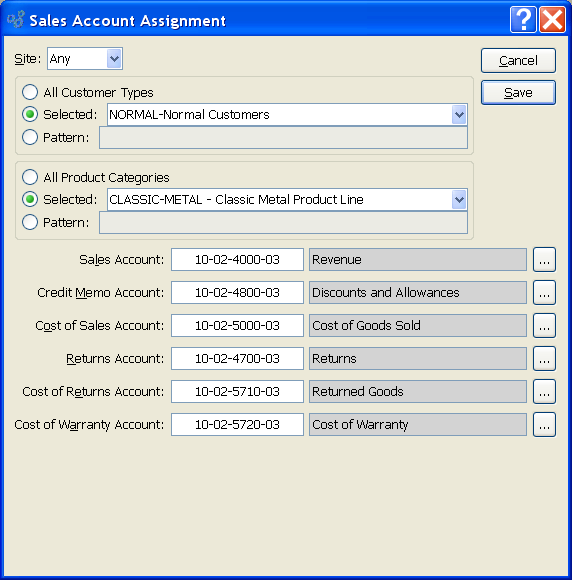
When creating a new Sales Account assignment, you are presented with the following options:
- Site
Specify Site to be associated with the Account assignment.
Note
In the case of conflicts between Sales Account assignments, the system by default selects specific assignments before all-inclusive ones. For example, if there were a choice between an assignment featuring "WHSE-1" as the supplying Site and another featuring "ANY" Site, the more-specific "WHSE-1" would be selected.
- All Customer Types
Select to associate all Customer Types with the Sales Account assignment.
- Selected
Specify the Customer Type you want to associate with the Sales Account assignment.
- Pattern
Enter a Customer Type pattern to select a range of Customer Types. Refine your search using Regular Expressions.
- All Product Categories
Select to associate all Product Categories with the Sales Account assignment.
- Selected
Specify the Product Category you want to associate with the Sales Account assignment.
- Pattern
Enter a Product Category pattern to select a range of Product Categories. Refine your search using Regular Expressions.
- Sales Account
Identify a General Ledger (G/L) Account to assign as the default Sales Account. This is a Revenue Account. It will be credited when Invoices are posted.
- Credit Memo Account
Identify a General Ledger (G/L) Account to assign as the default S/O Credit Memo Account. This is a Revenue contra Account. It will be debited when S/O Credit Memos are posted.
- Cost of Sales Account
Identify a General Ledger (G/L) Account to assign as the default Cost of Sales Account. This is an Expense Account. It will be debited when Sales Order Items are shipped. It will be credited when Sales Order Items are returned to Stock—either through Shipping or the processing of a Sales Order Credit Memo.
- Returns Account
Identify a General Ledger (G/L) Account to assign as the default Returns Account. This is a contra Revenue Account. It will be debited when sales Credit Memos are posted.
- Cost of Returns Account
Identify a General Ledger (G/L) Account to assign as the default Cost of Returns Account. This is a contra Expense Account. It will be credited when Return Authorization quantity is posted as received.
- Cost of Warranty Account
Identify a General Ledger (G/L) Account to assign as the default Warranty Account. This is a contra Expense Account. It will be debited when warranty Items are shipped and credited when warranty Items are received.
To the far right of the screen, the following buttons are available:
- CANCEL
Closes the screen without creating a Sales Account assignment, returning you to the previous screen.
- SAVE
Creates the Sales Account assignment and adds it to the master list of Sales Account assignments.