Customer Form assignments are used to specify which printed reports you want your Customers to receive. You can make the assignments individually by Customer—or by Customer Type. In the case where more than one Form assignment applies to a Customer, the system will always use the most specific reference first. For example, a Form assignment for an individual Customer is more specific than a Form assignment for an entire Customer Type, etc. To access the Customer Form assignments master list, select the "Customer Form Assignments" option. The following screen will appear:
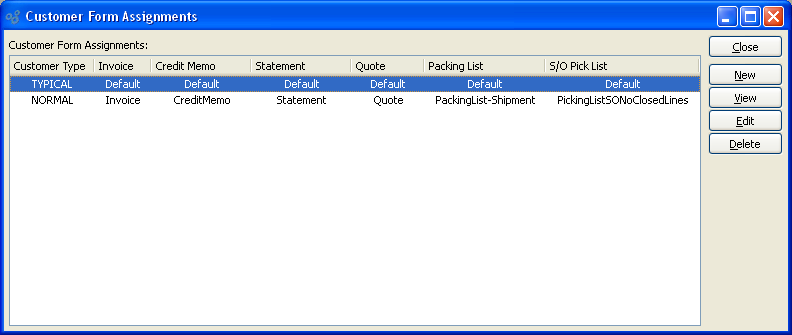
The "Customer Form Assignments" screen displays information on existing Customer Form assignments.
To the far right of the screen, the following buttons are available:
- CLOSE
Closes the screen, returning you to the application desktop.
- NEW
Opens screen for creating a new Customer Form assignment.
- VIEW
Highlight a Customer Form assignment and then select this button to reach a read-only view of the "Edit" screen.
- EDIT
Enables you to edit highlighted Customer Form assignment. The edit screen is the same as that for creating a new Customer Form assignment—except that when editing, the fields will contain Customer Form assignment information. Double-clicking on a Customer Form assignment will also bring you to the editing screen.
- DELETE
Highlight a Customer Form assignment and then select this button to remove the Customer Form assignment from the master list.
To create a new Customer Form assignment, select the NEW button. The following screen will appear:
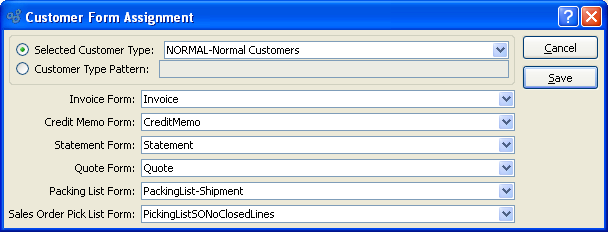
When creating a new Customer Form assignment, you are presented with the following options:
- Selected Customer Type
Specify the Customer Type you want to associate with the listed Customer Forms.
- Pattern
Enter a Customer Type pattern to select a range of Customer Types. Refine your search using Regular Expressions.
- Invoice Form
Specify the Invoice Form you want to assign to the Customer Type(s).
- Credit Memo Form
Specify the Credit Memo Form you want to assign to the Customer Type(s).
- Statement Form
Specify the Statement Form you want to assign to the Customer Type(s).
- Quote Form
Specify the Quote Form you want to assign to the Customer Type(s).
- Packing List Form
Specify the Packing List Form you want to assign to the Customer Type(s). The Packing List selection is used after Sales Order Line Item quantity has been issued to Shipping.
- Sales Order Pick List Form
Specify the Sales Order Pick List Form you want to assign to the Customer Type(s). The Sales Order Pick List selection is used before Sales Order Line Item quantity has been issued to Shipping.
Tip
The system includes two alternate Sales Order Pick List report definitions:
"PickingListSOClosedLines.xml"
"PickingListNoClosedLines.xml"
The first includes already closed Sales Order Line Items in the report; the other excludes closed Line Items. Report definitions (i.e., Forms) are assigned by Customer Type.
To the far right of the screen, the following buttons are available:
- CANCEL
Closes the screen without creating a Customer Form assignment, returning you to the previous screen.
- SAVE
Creates the Customer Form assignment and adds it to the master list of Customer Form assignments.