To view General Ledger transactions sorted by source module and date, select the "G/L Transactions" option. The following screen will appear:
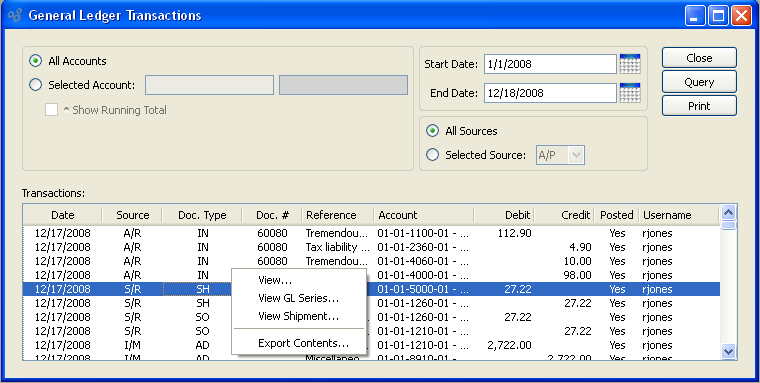
When displaying General Ledger transactions, you are presented with the following options:
- All Accounts
Select to display transactions for all G/L Accounts.
- Selected
Specify G/L Account whose transactions you want to display.
- Show Running Total
Specify to show running total for a selected account.
- Start Date
G/L transactions posted on and after this date will be displayed. This is a required field.
- End Date
G/L transactions posted on and before this date will be displayed. This is a required field.
- All Sources
Select to display G/L transactions from all source modules.
- Selected Source
Specify source module whose G/L transactions you want to display.
- G/L Transactions
Display lists G/L transactions based on the specified parameters.
Tip
If your transaction records are displaying a "No" value in the "Posted" column, this means the transactions were not posted into an Accounting Period because one doesn't exist or the Accounting Period was frozen/closed at the time of posting. Once you create an Accounting Period for the time Period in question, your transaction records will display "Yes" in the posted column.
To the far right of the screen, the following buttons are available:
- CLOSE
Closes the screen, returning you to the application desktop.
- QUERY
-
Select to generate the display, using the specified parameters.
Start date and end date must be entered for request to proceed. Results will be displayed in the "G/L Transactions" list.
Prints a copy of the contents displayed on the screen.
Right-clicking on a line item in the transactions list enables you to select from the following menu options:
If the transaction refers to an Invoice, Purchase Order, Voucher, or Shipment, you may also drill down to view the original Document.