To view summarized General Ledger transactions, select the "Summarized G/L Transactions" option. The following screen will appear:
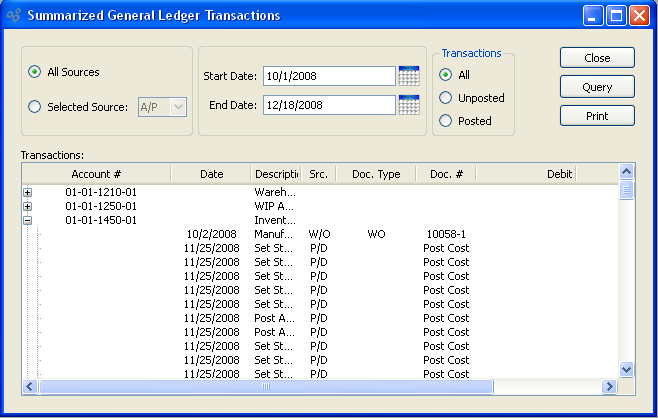
When displaying summarized General Ledger transactions, you are presented with the following options:
- All Sources
Select to display summarized G/L transactions from all source modules.
- Selected
Specify source module whose summarized G/L transactions you want to display.
- Start Date
G/L transactions posted on and after this date will be summarized in the display. This is a required field.
- End Date
G/L transactions posted on and before this date will be summarized in the display. This is a required field.
- Transactions
-
Select one of the following display options:
- All
Select to summarize all transactions in the display.
- Unposted
-
Select to summarize only unposted transactions in the display.
Note
An "unposted transaction" is a transaction involving Accounts whose Trial Balances have not yet been updated with the transaction information. Unposted transactions exist in a kind of limbo state. They are posted to the General Ledger (G/L), but not yet to the Trial Balance. This type of transaction occurs when users attempt to post transactions into frozen, closed, or non-existent Accounting Periods. Thawing and/or opening closed Periods is one method for correcting this situation; offsetting G/L journal entries may also be used.
- Posted
Select to summarize only posted transactions in the display.
- Transactions
This display is a nested list, with a plus ("+") sign located to the far left of the display next to each transaction that may be expanded to lower levels. By clicking your mouse on a plus sign, you reveal lower levels of information related to the transaction.
To the far right of the screen, the following buttons are available:
- CLOSE
Closes the screen, returning you to the application desktop.
- QUERY
-
Select to generate the display, using the specified parameters.
Start date and end date must be entered for request to proceed. Results will be displayed in the "Summarized G/L Transactions" list.
Prints a copy of the contents displayed on the screen.
Right-clicking on a line item in the transactions list enables you to select from the following menu options:
Note
If the transaction refers to an Invoice, Purchase Order, or Voucher, you may also drill down to view the original Document.