Once a Financial Report has been created using the Financial Reporting Engine, you may then generate it using time-phased information. To view a Financial Report, select the "View Financial Report" option. The following screen will appear:
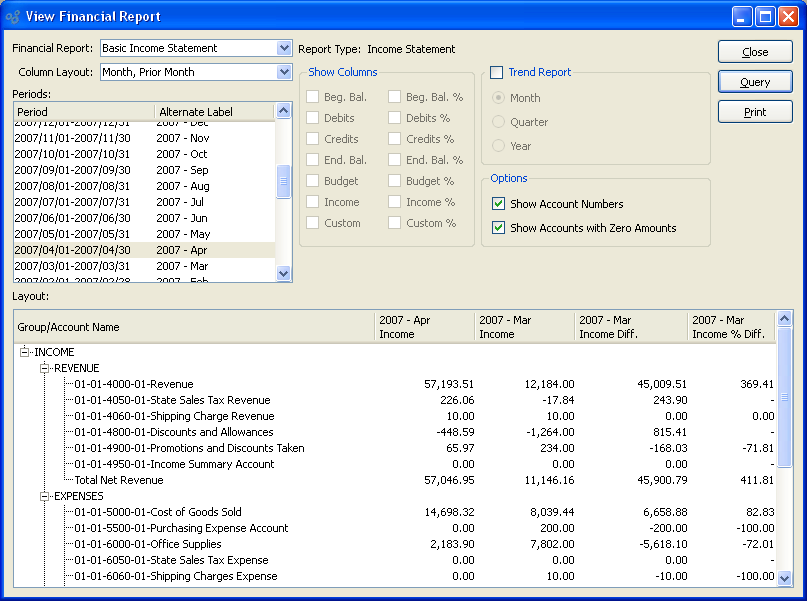
When viewing a Financial Report, you are presented with the following options:
- Financial Report
-
Specify the Financial Report you want to generate.
The list will include both system-defined Financial Reports (e.g., basic Income Statement and basic Balance Sheet) and also any other reports you may have created.
- Report Type
Displays the report type for the Financial Report you select: Balance Sheet, Income Statement, Cash Flow, or Ad Hoc.
Note
The options available on the screen will vary, depending on the report type selected. For example, column layouts are not available for Ad Hoc reports.
- Column Layout
-
Select the column layout you want the Financial Report to use. This feature may not be used in conjunction with the "Trend Report" option.
When defining a Financial Report using one of the standard report types (i.e., Balance Sheet, Income Statement, or Cash Flow), you must define a column layout to specify the time buckets financial information will be sorted into. A standard Financial Report may have any number of column layouts defined for it. Each layout will be linked to either a pre-defined report definition or a custom report definition you create yourself. This option will be disabled for Ad Hoc reports, which do not use column layouts.
- Periods
-
Specify the Accounting Period(s) whose details you want to display.
For Financial Reports created using one of the standard report types (i.e., Balance Sheet, Income Statement, or Cash Flow), you can only select a single Accounting Period—unless you are running a Trend Report, in which case multiple Periods may be chosen. Ad Hoc reports may always use either single or multiple Periods. To select an individual Period, highlight the Period using your mouse button. The Period is now selected. To select a sequence of Periods, highlight the first in the sequence using your mouse button. Then, holding down the SHIFT key on your keyboard, highlight the last Period in the sequence. The entire sequence is now selected. To select Periods that are out of sequence (e.g., January, April, July, October), highlight the first Period in the group. Then, holding down the CTRL key on your keyboard, highlight the next Period you want to select. Continue highlighting Periods with the CTRL key depressed until all desired Periods are selected. The entire group is now selected.
Tip
You can export the generated financial data in tab-delimited format using the "Export Contents" option from the right-click menu.
- Show Columns
-
For Ad Hoc reports (which do not use column layouts), specify the columns of information you want to include in the Financial Report. To be successful, these selections must also match the Ad Hoc report layout. If a column is not selected, it will not be included in the report. This option will be disabled for non-Ad Hoc reports, whose column choices are defined by column layouts.
- Beg. Bal
Select to include a beginning balance column in the report. An alternate label may also be used to identify this field.
- Beg. Bal. %
Select to include a beginning balance percentage column in the report. An alternate label may also be used to identify this field.
- Debits
Select to include a Debits column in the report. An alternate label may also be used to identify this field.
- Debits %
Select to include a Debits percentage column in the report. An alternate label may also be used to identify this field.
- Credits
Select to include a Credits column in the report. An alternate label may also be used to identify this field.
- Credits %
Select to include a Credits percentage column in the report. An alternate label may also be used to identify this field.
- End. Bal.
Select to include an ending balance column in the report. An alternate label may also be used to identify this field.
- End. Bal. %
Select to include an ending balance percentage column in the report. An alternate label may also be used to identify this field.
- Budget
Select to include a Budget column in the report. An alternate label may also be used to identify this field.
- Budget %
Select to include a Budget percentage column in the report. An alternate label may also be used to identify this field.
- Difference
Select to include a column showing the difference between Debits and Credits in the report. An alternate label may also be used to identify this field.
- Difference %
Select to include a difference percentage column in the report. An alternate label may also be used to identify this field.
- Custom
Select to include a Custom column in the report. An alternate label may also be used to identify this field.
- Custom %
Select to include a Custom column percentage column in the report. An alternate label may also be used to identify this field.
- Trend Report
-
Select to generate a Financial Report which groups information across multiple time periods. This option may be used regardless of report type—and if used for one of the standard report types (i.e., Balance Sheet, Income Statement, or Cash Flow), the column layout option will be disabled. If selected, the following options will be available:
- Month
If selected, you may group together any number of Accounting Periods to include in your report. Use your mouse and a combination of the SHIFT and CTRL keys to select multiple Periods.
- Quarter
If selected, you may group together any number of Quarters to include in your report. Use your mouse and a combination of the SHIFT and CTRL keys to select multiple Quarters.
- Year
If selected, you may group together any number of Fiscal Years to include in your report. Use your mouse and a combination of the SHIFT and CTRL keys to select multiple Fiscal Years.
Tip
There is no relationship between the selected Periods in a column layout and the Trend Report options available when viewing a Financial Report. Trend Reporting ignores column layouts.
- Options
-
You may optionally select one or both of the following options:
- Show Account Numbers
Select to include Account Numbers for each row in the Group/Account Name column. If not selected, only Account descriptions will be shown.
- Show Accounts with Zero Amounts
Select to include Accounts with zero amounts for each row in the Group/Account Name column. If not selected, only Accounts with non-zero amounts will be shown.
- Layout
Display lists Financial Report details for the selected Financial Report, using the specified parameters. This display is a nested list, with a plus ("+") sign located to the far left of the display next to each Financial Report Group that may be expanded to lower levels. By clicking your mouse on a plus sign, you reveal lower levels of information related to the group.
To the far right of the screen, the following buttons are available: