To view the Trial Balances for General Ledger Accounts, select the "View Trial Balances" option. The following screen will appear:
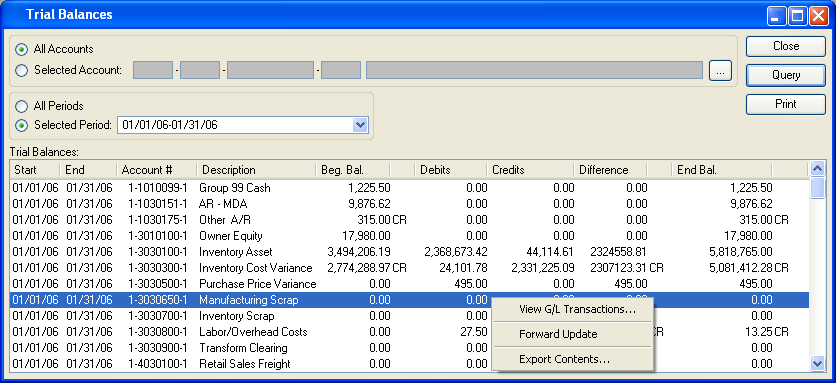
Tip
The system will automatically reset the beginning balances for Revenue and Expense Accounts to $0 at the start of a new Fiscal Year.
When viewing Trial Balances, you are presented with the following options:
- All Accounts
Select to display Trial Balances from all G/L Accounts.
- Selected Account
Specify G/L Account whose Trial Balance you want to display.
Note
When viewing Trial Balances for the Year-End Equity Account, the beginning balance for the first Period of the Fiscal Year will be equal to the ending balance for the previous year. In addition, the Credit and Debit columns will summarize the revenue and expense account activity for the previous year, and the ending balance will be the actual year-end equity value for the just-closed Fiscal Year.
- Selected Period
Specify Accounting Period whose Trial Balances you want to display.
- Trial Balances
-
Display lists Trial Balances based on the specified parameters.
A "CR" may display after the following columns: Beg. Bal., Difference, and End. Bal. The "CR" indicates the balance is a Credit balance. If no "CR" appears, then the balance is a Debit balance. Ending balances will display in orange type if either of the following conditions is true: 1) The ending balance has not been forward-updated, or 2) the ending balance has been forward-updated, but the account in question has no activity during the specified Period.
Note
The Trial Balances for an Accounting Period will automatically forward-update when the Accounting Period is closed. Ending balances cannot be forward-updated into future Periods.
To the far right of the screen, the following buttons are available:
- CLOSE
Closes the screen, returning you to the application desktop.
- QUERY
Select to generate the display, using the specified parameters.
Runs the report associated with this screen.
Right-clicking on an Account Number in the Trial Balances list enables you to select from the following menu options: