To access the master list of Fiscal Years, select the "Fiscal Years" option. The following screen will appear:
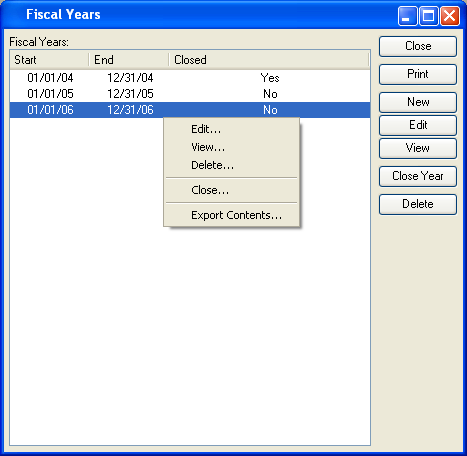
Tip
The system will automatically reset the beginning balances for Revenue and Expense Accounts to $0 at the start of a new Fiscal Year.
The "Fiscal Years" screen displays information on all existing Fiscal Years, including Fiscal Year start date, Fiscal Year end date, and closed status.
To the far right of the list, the following buttons are available:
- CLOSE
Closes the screen, returning you to the application desktop.
Runs the report associated with this screen.
- NEW
Opens screen for creating a new Fiscal Year.
- EDIT
Enables you to edit highlighted Fiscal Years. The edit screen is the same as that for creating a new Fiscal Year—except that when editing, the fields will contain Fiscal Year information. Double-clicking on a Fiscal Year will also bring you to the editing screen.
- VIEW
Highlight a Fiscal Year and then select this button to reach a read-only view of the "Edit" screen.
- CLOSE YEAR
Highlight a Fiscal Year and then select this button to close the Fiscal Year. The act of closing a Fiscal Year causes prompts the system to calculate retained earnings for the year—and then transfer that balance to the Year End Equity Account defined at the system level. You should be careful not to close a Fiscal Year until you are certain you are ready to do so.
Right-clicking on a Fiscal Year enables you to select from the following menu options:
- Edit
Enables you to edit highlighted Fiscal Years. The edit screen is the same as that for creating a new Fiscal Year—except that when editing, the fields will contain Fiscal Year information. Double-clicking on a Fiscal Year will also bring you to the editing screen.
- View
Highlight a Fiscal Year and then select this button to reach a read-only view of the "Edit" screen.
- Close
Highlight a Fiscal Year and then select this button to close the Fiscal Year. The act of closing a Fiscal Year causes prompts the system to calculate retained earnings for the year—and then transfer that balance to the Year End Equity Account defined at the system level. You should be careful not to close a Fiscal Year until you are certain you are ready to do so.
To create a new Fiscal Year, select the NEW button. The following screen will appear:
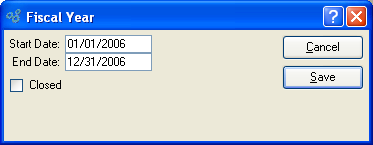
When creating a new Fiscal Year, you are presented with the following options:
- Start Date
Specify the start date for the Fiscal Year.
- End Date
Specify the end date for the Fiscal Year.
- Closed
-
Indicates whether a Fiscal Year is closed or not.
This option may also be used to close a Fiscal Year. The act of closing a Fiscal Year prompts the system to calculate retained earnings for the year—and then transfer that balance to the Year End Equity Account specified at the system level. You should be careful not to close a Fiscal Year until you are certain you are ready to do so.