To access the master list of Adjustment Types, select the "Adjustment Types" option. The following screen will appear:
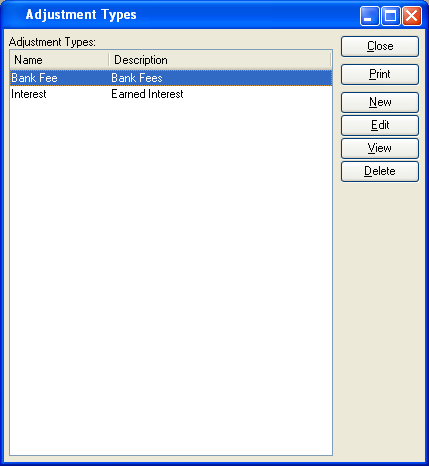
The "Adjustment Types" screen displays information on all existing Adjustment Types, including Adjustment Type name and description.
To the far right of the list, the following buttons are available:
- CLOSE
Closes the screen, returning you to the application desktop.
Runs the report associated with this screen.
- NEW
Opens screen for creating a new Adjustment Type.
- EDIT
Enables you to edit highlighted Adjustment Type. The edit screen is the same as that for creating a new Adjustment Type—except that when editing, the fields will contain Adjustment Type information. Double-clicking on an Adjustment Type will also bring you to the editing screen.
- VIEW
Highlight an Adjustment Type and then select this button to reach a read-only view of the "Edit" screen.
- DELETE
Highlight an Adjustment Type and then select this button to remove the Adjustment Type from the list.
To create a new Adjustment Type, select the NEW button. The following screen will appear:
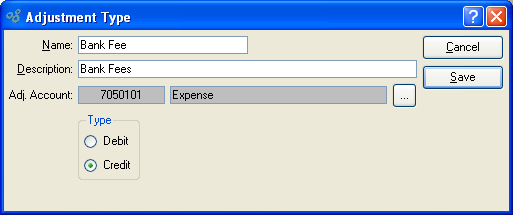
When creating a new Adjustment Type, you are presented with the following options:
- Name
Enter a name to describe the Adjustment Type.
- Description
Enter a description to further describe the Adjustment Type.
- Adj. Account
Specify the Account to be used for the Adjustment Type.
- Type
-
Define the sense of the Adjustment Type by selecting one of the following:
Debit: Select if the Adjustment should increase your Bank Account balance.
Credit: Select if the Adjustment should decrease your Bank Account balance.
To the far right of the screen, the following buttons are available:
- CANCEL
Closes the screen without creating an Adjustment Type, returning you to the previous screen.
- SAVE
Creates the Adjustment Type and adds it to the master list of Adjustment Types.