The server backup utility is designed to provide remote, nightly backups of the data stored on your server. This feature is available to Customers who have signed a Remote Management Support agreement with xTuple.
Note
During a remote backup, all data is encrypted and transferred using a secure shell.
To run the server backup utility, select the "Schedule Server Backup" option. The following screen will appear:
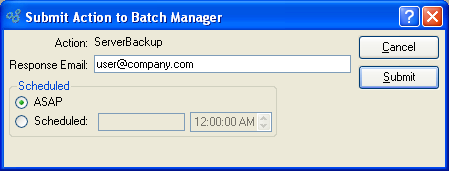
When scheduling a server backup, you are presented with the following options:
- Action
-
Displays the name of the action to be performed by the Batch Manager.
In this case, the name of the action is server backup.
- Response Email
By default, the email address of the logged-in user will be entered here. This address may be edited or changed.
- Scheduled
-
Select one of the following Schedule options:
ASAP: Select to have the job run as soon as possible.
Scheduled: Schedule a date and time to run the job. Specify a date in the first field using a standard date format. Use the arrow buttons in the second field to specify a time of day.
Note
When a job is submitted to the Batch Manager with a scheduled time of ASAP, the Batch Manager sets the scheduled time to the current time. However, a job will not necessarily be run immediately if it is scheduled for the current time. Any pre-existing jobs with scheduled times prior to the current time must be completed first. In other words, ASAP jobs will not necessarily be run immediately. Previously scheduled jobs will be run first.
To the far right of the screen, the following buttons are available:
- CANCEL
Closes the screen without performing a server backup, returning you to the application desktop.
- SUBMIT
Select to submit requested action to the Batch Manager for processing.