The server maintenance utility is designed to perform automated maintenance on xTuple databases running on older versions of PostgreSQL. If you are running a newer version of PostgreSQL (i.e., version 8.2 and newer), you should use PostgreSQL's native auto vacuum functionality instead of the xTuple server maintenance utility.
Note
When the server maintenance utility is run, a VACUUM FULL ANALYZE operation is run on your database, followed by a REINDEX. The user who schedules server maintenance must be a superuser (i.e., have the ability to create system users). For more information on these operations and also to learn more about the native auto vacuum feature found in newer versions of PostgreSQL, visit the PostgreSQL website at http://www.postgresql.com.
To run the server maintenance utility, select the "Schedule Server Maintenance" option. The following screen will appear:
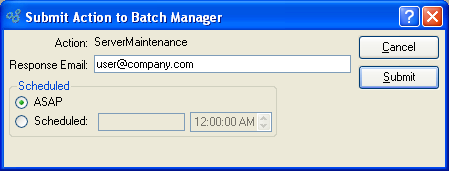
When scheduling server maintenance, you are presented with the following options:
- Action
Displays the name of the action to be performed by the Batch Manager. In this case, the name of the action is serverMaintenance.
- Response Email
By default, the email address of the logged-in user will be entered here. This address may be edited or changed.
- Scheduled
-
Select one of the following Schedule options:
- ASAP
Select to have the job run as soon as possible.
- Scheduled
Schedule a date and time to run the job. Specify a date in the first field using a standard date format. Use the arrow buttons in the second field to specify a time of day.
Note
When a job is submitted to the Batch Manager with a scheduled time of ASAP, the Batch Manager sets the scheduled time to the current time. However, a job will not necessarily be run immediately if it is scheduled for the current time. Any pre-existing jobs with scheduled times prior to the current time must be completed first. In other words, ASAP jobs will not necessarily be run immediately. Previously scheduled jobs will be run first.
To the far right of the screen, the following buttons are available:
- CANCEL
Closes the screen without performing server maintenance, returning you to the application desktop.
- SUBMIT
Select to submit requested action to the Batch Manager for processing.