To configure the Products module, select the "Configure Products" option. The following screen will appear:
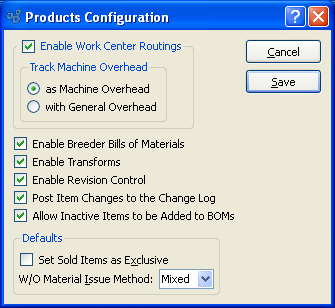
When configuring the Products module, you are presented with the following options:
- Enable Work Center Routings
Select to enable the system's Work Center Routings capability. If not selected, users will be prevented from creating Work Centers, entering Bills of Operations (BOOs), or performing any tasks related to Operations posting, etc. If your system has Work Center Routings defined, this option will be hidden.
- Track Machine Overhead
-
Machine Overhead: If Work Center Routings are enabled, select one of the following methods for tracking machine overhead:
- as Machine Overhead
Select to track machine overhead separately from other overhead Costs, using the machine overhead rate specified in a Work Center master. Any associated Costs will display in the system-defined "Machine Overhead" Costing Element.
- with General Overhead
Select to track machine overhead in the same category as other overhead Costs. Any associated Costs will display in the system-defined "Overhead" Costing Element. (This is the default setting.)
- Enable Breeder Bills of Materials
Select to enable the system's Breeder Bill of Materials capability. If not selected, users will be prevented from entering Breeder Bills of Materials (BOMs) or performing any tasks related to posting production for Breeder BOMs, etc.
- Enable Transforms
Select to enable the system's Item Transformation capability. If not selected, users will be prevented from performing tasks related to Item Transformations.
- Enable Revision Control
Select to enable the Revision Control system. If selected, privileged users will be able to maintain Revisions for Bills of Material and Operations. Revisions may also be used in manufacturing and purchasing processes.
- Post Item Changes to the Change Log
Select to post to the Change Log any changes made to Item masters.
- Allow Inactive Items to be Added to BOMs
Select to allow inactive Items to be added to Bills of Materials.
- Defaults
-
Specify preferences for the following defaults:
- Set Sold Items as Exclusive
Select to mark all sold Items as "Exclusive" by default whenever a new Item is created.
- W/O Material Issue Method
-
Select one of the available default issue methods.
- Push
Select to issue materials to a Work Order by a specific material issue transaction.
- Pull
Select to issue materials to a Work Order by a material backflush.
- Mixed
Select to issue materials to a Work Order based on the issue method applied to the materials initially—that is, either pull or push.
Tip
The default settings "Set Sold Items as Exclusive" and "W/O Material Issue Method" only apply to newly-created Items. They cannot be used to retroactively update already existing Items.
To the far right of the screen, the following buttons are available:
- CANCEL
Cancels any configuration settings, returning you to the application desktop.
- SAVE
Saves the configuration settings, returning you to the application desktop.