Packages are compressed files which may contain either a) custom software designed to extend the functionality of xTuple ERP without touching the core xTuple ERP source code or b) upgrade bundles designed to migrate xTuple ERP databases from one version to the next. Using Packages, third-party software developers can add features without needing C++ programming skills. And these features can be integrated seamlessly into xTuple ERP independent of the release cycles and source code requirements defined by xTuple. In short, Packages are flexible. And they make it easy for software developers to add new features—or even just simple tweaks—to customize and enhance the xTuple ERP experience. For additional information, please see the CreateUpdaterPackages wiki page.
To view the complete list of Packages loaded into your xTuple ERP system, select the "Packages" option. The following screen will appear:
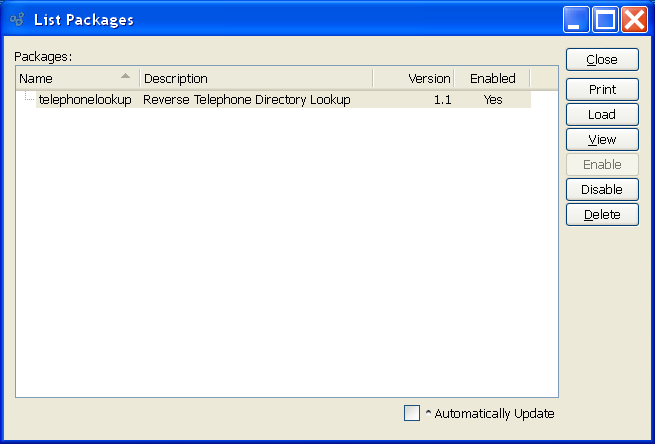
The "List Packages" screen displays information on all existing Packages.
To the far right of the list, the following buttons are available:
- CLOSE
Closes the screen, returning you to the application desktop.
Runs the report associated with this screen.
- LOAD
Opens the Updater utility to allow loading a new Package. If the application cannot find the Updater then the user is given a dialog to find the Updater. This option will only be available to xTuple ERP administrators.
- VIEW
Highlight a Package and then select this button to reach a read-only view of the "Edit" screen.
- ENABLE
Highlight a Package and then select this button to enable a Package which has been disabled. This option will only be available to xTuple ERP administrators.
- DISABLE
Highlight a Package and then select this button to disable a Package which has been enabled. This option will only be available to xTuple ERP administrators.
- DELETE
Highlight a Package and then select this button to remove the Package from the list.
- Automatically Update
Select to have the Packages master list automatically update whenever there are changes to the information shown on the screen.
Once a Package has been loaded into xTuple ERP, you have the ability to review the Package's contents using the Package screen. You won't be able to edit the Package, because Package details are defined at the Package level. However, being able to view Package details is helpful for general information and debugging purposes. For additional information, please see the CreateUpdaterPackages wiki page.
To view the details of a specific Package, select the VIEW button from the Packages master list. The following screen will appear:
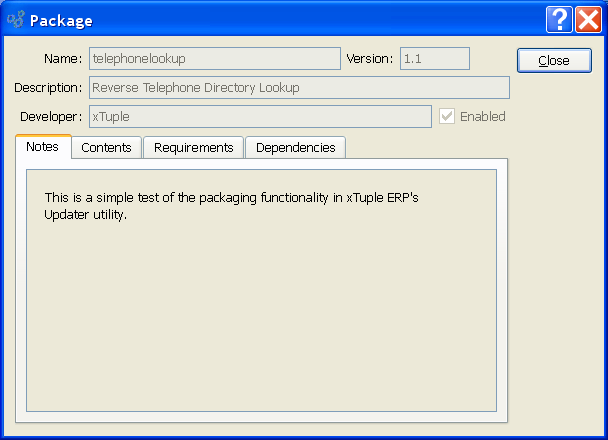
When viewing a Package, you are presented with the following options:
- Name
Displays the name of the Package, as defined in the
package.xmlfile.- Version
Displays the Package version, as defined in the
package.xmlfile.- Description
Displays the Package description, as defined in the
package.xmlfile.- Developer
Displays the name Package developer, as defined in the
package.xmlfile. The name used could be an individual or a company name.- Enabled
Indicates whether the package is enabled or disabled.
- Notes
Displays any notes related to the Package, as defined in the
package.xmlfile.
To the far right of the screen, the following buttons are available:
- CLOSE
Closes the screen, returning you to the Packages master list.
To review the contents included in a Package, select the "Contents" tab at the top of the "Package" screen. The following screen will appear:
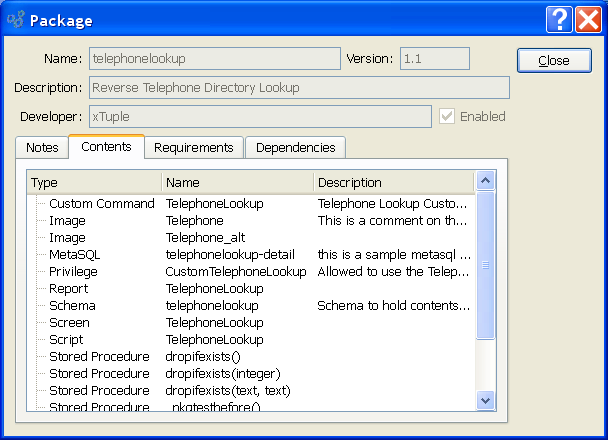
The contents screen displays a directory listing of all the components contained in the Package. Packages may include any of the following:
user interface forms
application scripts
images
report definitions
MetaSQL statements
tables
views
stored procedures
application privileges
custom commands
To review a list of any Packages required to load the Package, select the "Requirements" tab at the top of the screen. The following screen will appear:
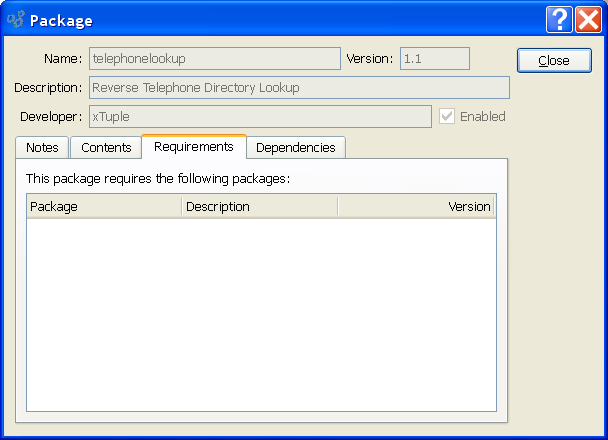
The "Requirements" list displays information on all packages required to load the Package, including Package name, description, and version.
To review a list of any Packages which depend on the Package, select the "Dependencies" tab at the top of the screen. The following screen will appear:
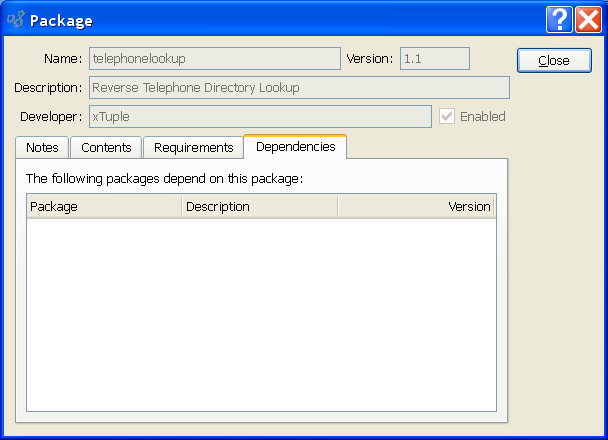
The "Dependencies" list displays information on all packages dependent on this package including, package name, description, and version.